Blender 3D has Become one of the most popular choices for 3D modeling and animation software because of its ability to create any scene and animate it, all within the software itself and not having to use any other applications.
In addition to being able to create 3D animations, Blender also has the ability to create 2D animations using the grease pencil workflow. This allows artists to draw their objects in two dimensions and use grease pencil tools to animate their drawings.
Not every 3D modeling and animation suite can double up as a 2D drawing and animation tool. However, that is exactly the case with Blender, which flexes its muscle as one of the most powerful 3D applications you can get.
Can I Create 2D Animations In The 3D Viewport?
The primary use case for Blender is to act as a 3D modeling and animation software. Many of the tasks you will likely complete in Blender will involve the 3D viewport.
But one question would be if Blender can create 2D animations using the 3D viewport itself. This is possible, and there are ways in which we can control our camera’s viewpoint to focus on the perspectives.
When designing a 2D animation, we tend to be looking at that animation from the side. If you were to create a cartoon, you would primarily look at the sides of those characters As the animation is played. Really, would you design a 2D animation from a Bird’s Eye view? So we need to get the viewpoint right first.

If you have a number pad, you can press the one, three, and seven keys on your number pads to transition to the Front, right, and top views. With all these choices, the right view is probably the best option if you attempt to create a 2D animation in the 3D viewport, as it will take you to the right side.
You can create your objects and animate them as normal, but you would view them from a two-dimensional perspective.
Really, when you do go into a 2D view, you switch the viewing mode from perspective to orthographic.
The difference between these two viewing modes is the fact that perspective has depth. When swapping out perspective mode, we have all for graphic mode. It becomes far more difficult to tell which objects are closer to the eye of the camera.
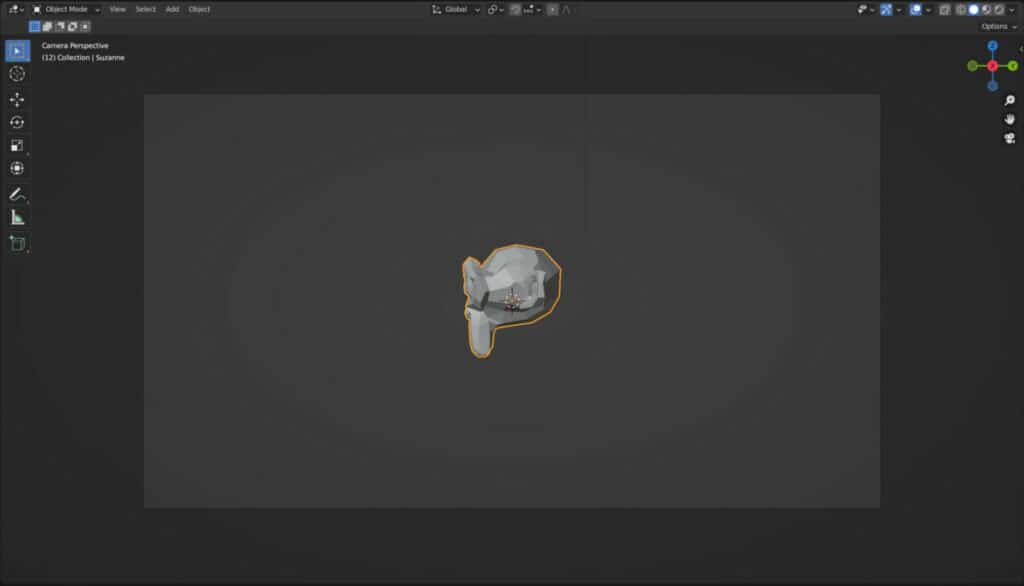
Using a perspective view while still viewing the whole scene from the side requires you to use the five key on the number pad, which switches between perspective and orthographic modes.
Choosing to go with a perspective view can allow you to create a sort of 2.5 D effect with your animation as you restore the sense of depth to your scene.
How To Access The Grease Pencil Workflow
Using the grease pencil is a much more effective method of designing your own 2D animations. Of course, the art style is very different from what you would be used to with traditional 3D models.
Because we are talking about a completely different workflow to 3D modeling, you will not find the grease pencil settings in any of the available workspaces for your project.
Instead, what we need to do is create a new project that focuses on 2D animation. To do this, go to the file menu and select new. Then instead of choosing the general template for 3D modeling, choose the one below it, which is for 2D animation.
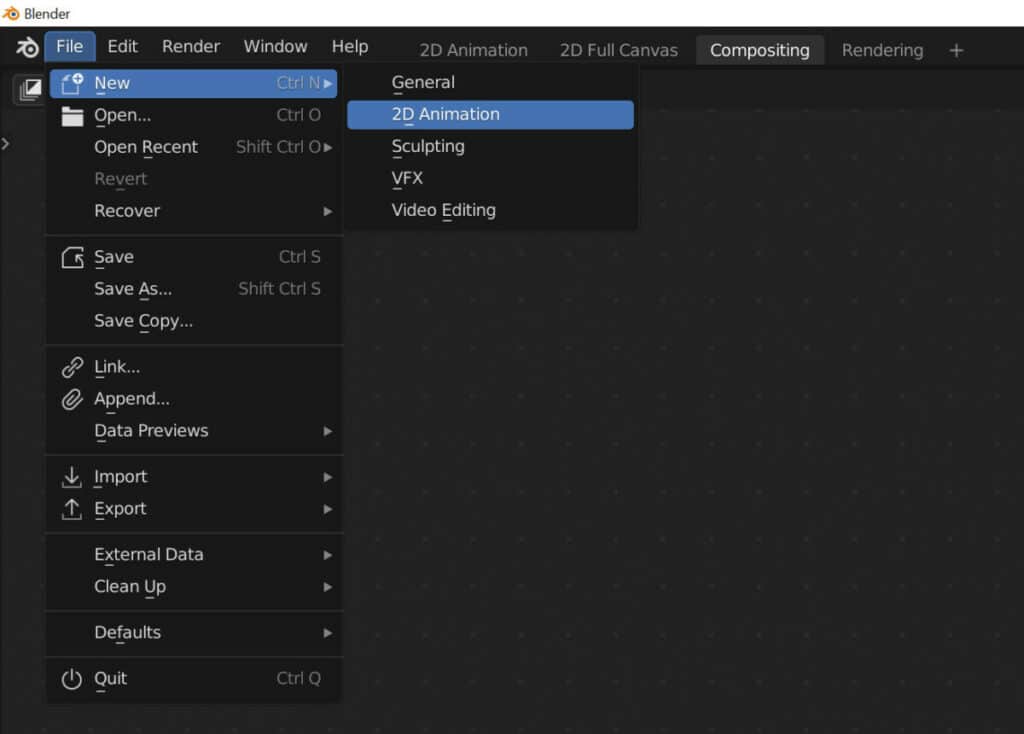
A new project will open in Blender for you, and she will have just four workspaces to operate with. The first of these workspaces is the 2D animation workspace, which has a 2D viewport.
The second is the 3D viewport as a full canvas, allowing you more space to work.
The third is the composting workspace which allows you to edit images and videos after rendering.
The fourth workspace is for rendering as much as a 3D animation. We will still want to render our 2D animation when it is completed, which is why we still require this workspace.
On closer inspection, however, you will find that this 2D viewport is actually just a slightly different version of the 3D viewport, and you can still navigate around it as it’s, in fact, a 3D scene.
The two key differences are the introduction of draw mode, which allows you to use the grease pencil functionality, and the fact that the environment of the 3D viewport is a paper white color.
Basic Ways To Animate With Grease Pencil
Creating 2D animations is a little bit more complicated than getting started with 3D models, which sounds surprising, but this is mainly because we are still working with free dimensional software that is trying to adapt to a 2D workflow.
Whenever we use any of the drawing tools that we find on our tool shelf to create something, that drawing is added to the current frame.
If we were to draw an object such as a cloud on frame one and then go to frame 30 to draw a second cloud, you would notice in the timeline that we have keyframes inserted on frames one and 30.
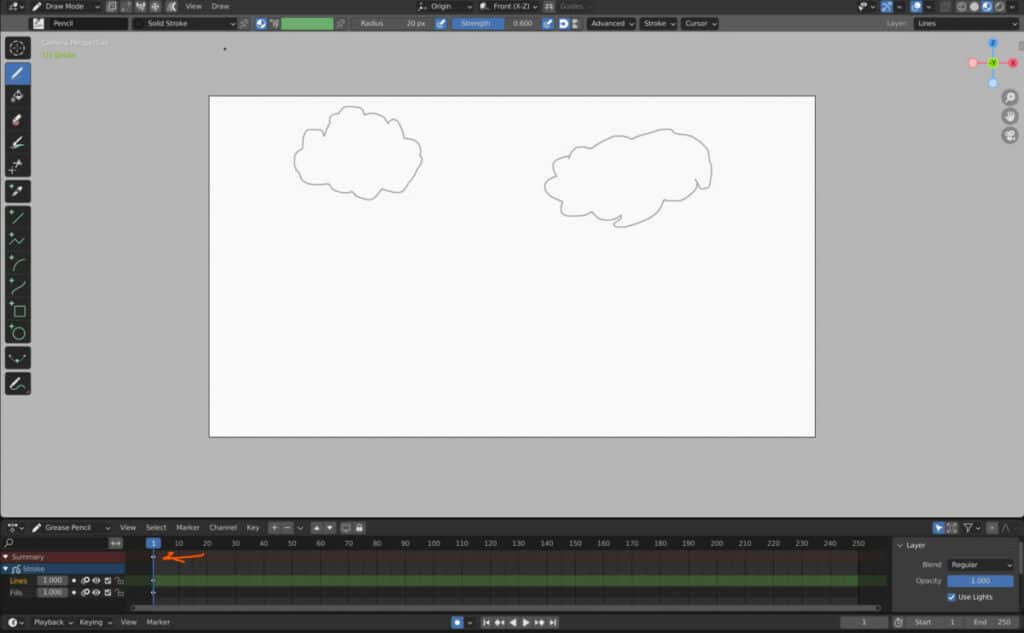
If you press play from frame one, the first cloud you drew would appear, and on frame 30, the original cloud would disappear and be replaced by the new one.
This functionality allows for a still-shot style of animation. It almost looks like the animation is being run through at one or two frames a second.
However, the potential, of course, goes far beyond it. For example, we can use modifiers to animate the behavior of our drawings.
Say we wanted to animate some text using the grease pencil. We can draw our text into our viewports. For example, we could just write in Blender.
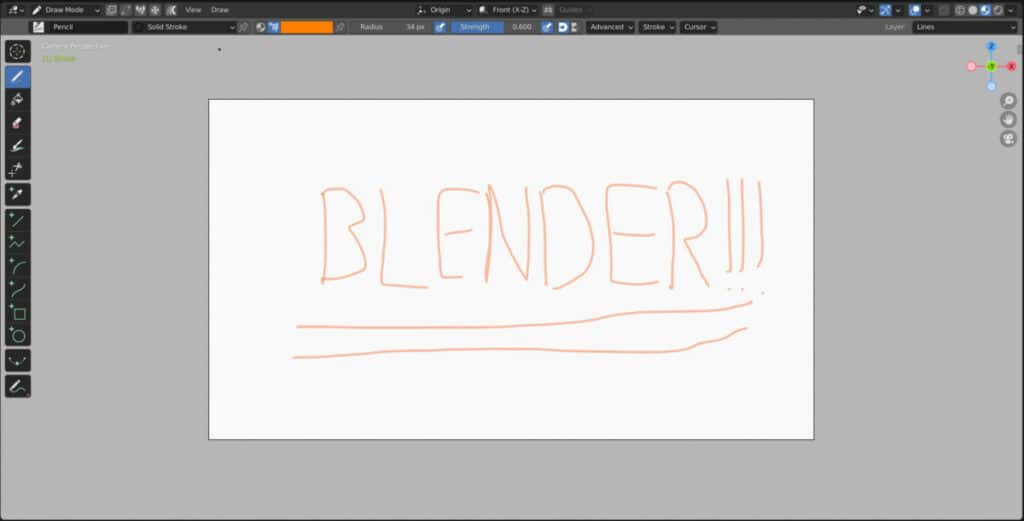
Any drawing we create is an object, so we can go to objects mode and select our drawing and then manipulate it however we see fit. After all, it’s an object that exists in the 3D viewport, so it will still be able to grab, rotate and scale our drawing.
This also allows us to add a modifier to our drawing. A common one for animating text. In Blender is the build modifier.
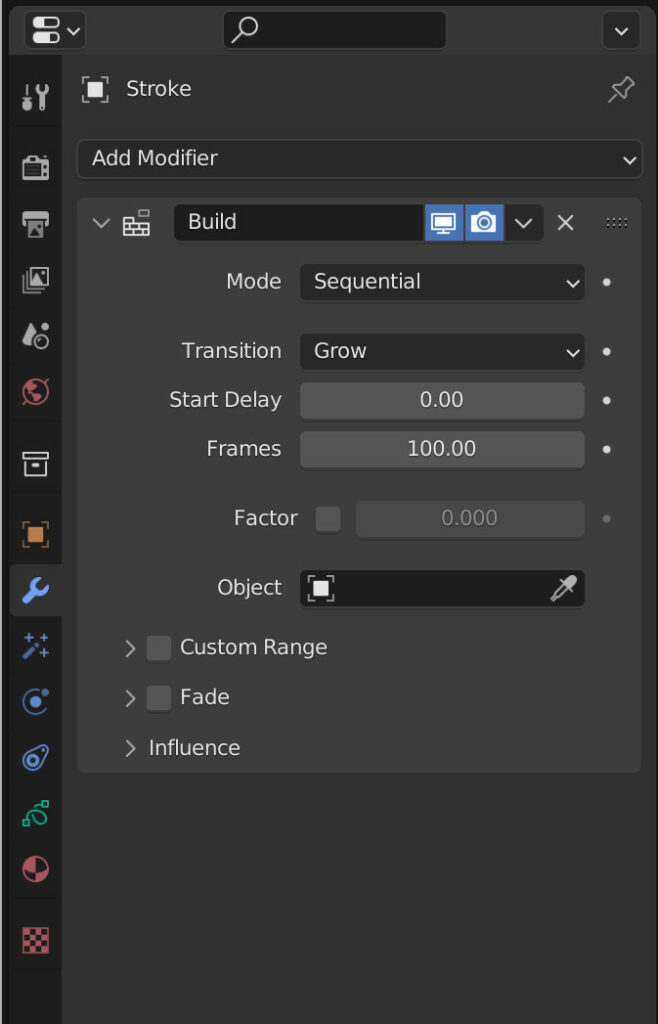
Go to the Modifiers tab in the properties panel and add a build modifier to your drawing. When you press play for your timeline, you’ll see that the drawing, whether a cloud or text, will be drawn in as the animation progresses.
You can adjust many parameters within the build modifier, such as the frame’s length value, which indicates the total length of your modifier’s effect. And there are even settings for if you are looking to reverse the process and have a fully drawn Image eventually fade out of your animation.
These are two examples of cruising the grease pencil to create 2D animations. But this is not even the tip of the iceberg for what you can achieve.
Thanks For Reading The Article
We appreciate you taking the time to read through this article. And we hope that you have found the information you were looking for if you are interested in learning more about how Blender can be used for animation, then check out some of the articles we have listed below.