One of the key factors when determining how good an application is. Will be its compatibility. With the various file formats that are associated with images, videos, 3D models, et cetera.
Suppose an application is not compatible with the appropriate file formats. In that case, it won’t be able to integrate in any pipelines for personal or professional use outside of using the software itself.
When working with image files, Blender is able to import and export in the PNG format. This is one of the standard image file formats and allows Blender to import And export images of any file size with this format. It can do so for tasks such as reference material, UV mapping and texturing and overlays in video editing.
Of all of the image based file formats that you are likely to use, PNG probably comes out on top, so it’s very important that blender is able. To use this file format when it comes to editing and using image files.
What Is A PNG File Format?
You will likely have been using PNG files long before you knew that blender even existed.
The majority of image files you will see on the Internet, whether on Facebook or Google, will likely be one of two image formats. They will be either a JPEG file. Or a PNG file.
PNG stands for Portable network graphics, a file format that was designed. So that images could be transported from one location to another digitally in a compact yet lossless format.
This means that we can save images in this format and then use them in other applications without there being any loss in noticeable quality.
Is An Add On Required To Import PNG Files?
For importing and exporting file types, there are many cases where add-ons are required to create the functionality and allow Blender to use that file format.
For example, you are required to enable the export AutoCAD add-on to allow you to export your scene as a DXF file.
However, importing and exporting PNG files for use in Blender is extremely common, to the point where the functionality is built in as standard, meaning there is no add-on to enable you to use PNG files.
What Is A PNG File Best Used For In Blender?
Image files have many use cases in Blender, ranging from acting as reference material in the 3D viewport to serving as high-quality image textures.
But not all image file formats will store the same information and those that do often store it differently from each other.
For example, both jpg and png store basic image information like color, but the latter will compress that information in a lossless format while do former will use a lossy format.
This all affects where an image file is best suited. For example, Tiff files are best suited for texturing and are much better than the PNG file for that sort of task.
A PNG file is suitable as a background image, which can create either a false backdrop for a scene or as a form of reference material.
To add a background image in the viewport, open the add menu with Shift + A, and from the image option, select background. The file browser will open, allowing you to select an image file and import it into your scene.
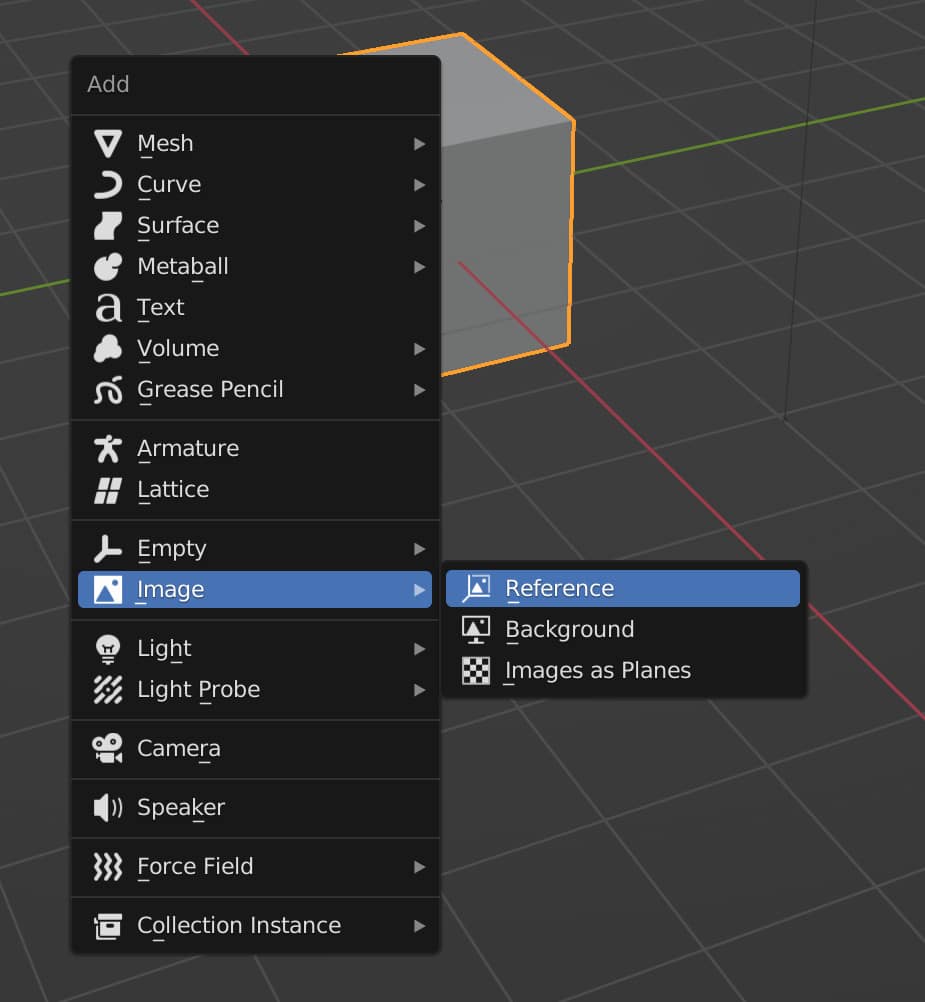
You could also use PNG files as reference material in the image editor. Press the open button in the image editor to open the file browser again. Select your image and import it into the image editor, which you can have in the corner of your UI to act as reference material.
This is particularly useful for those of you who have multiple monitors and can load your image material onto the second monitor.
Any file format can be edited using the compositor, although the more information a file format has, the more we can edit.
Then we have image overlays in movie files. When using the video sequence editor for editing our video content, we can open the add many to introduce any number of elements as overlays.
One of these elements is an image sequence, which is designed to import a sequence of numbered frames, but it can also be used to import a single image to act as an overlay.
Thanks For Reading The Article
We appreciate you taking the time to read through this article, and we hope that you found the information you were looking for if you’re interested in learning more about blender and how it can use image files, take a look at some of the other articles we have listed below for your viewing.