If you are relatively new to Blender, you will probably have already downloaded and begun using the software. But then you watch a YouTube video of someone reviewing the latest version of the software, and you wonder if you have that version, or if you need to upgrade.
If we go to the main Blender website, blender.org, we can download the latest version of the application by clicking on the blue button on the homepage, selecting our operating system, and then download the latest version. This is how you would initially download Blender and how you would access any future versions of the software.
Updating the blender software is the same as downloading the software in the first place. When you download the latest version, you will begin to use that version instead of the previously installed one.
Checking To See My Current Version
There is no point in going to the Blender website to download the latest version of blender if you are already using it on your device.
So what is the easiest way of checking which version of blender you are currently using? Open up a new project in Blender and you will be greeted with the splash screen.
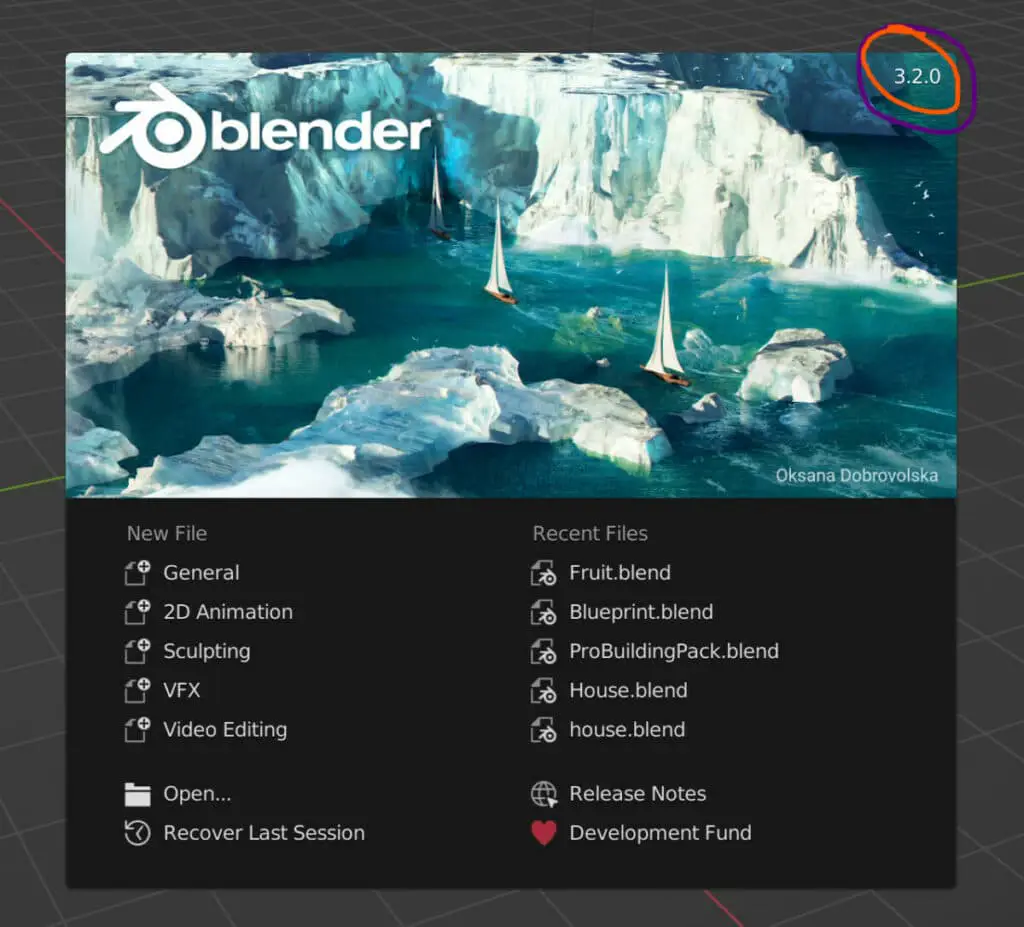
You will see a number in the top right-hand corner of the splash screen where you have the image. For example, you could see 3.2.0, which indicates the current version of Blender being used.
You can also view this number in the bottom right-hand corner of the user interface.
The Easiest Way To Update To The Latest Version
The easiest and most trustworthy method for updating to the most recent version of the Blender software is to just re-download the software from the blender website.
Go to blender.org and then click on the blue button for the download. This will take you to the download page. Then select your operating system and click download.
Only do this if the labeled version of blender on the download page is newer than the current version that you are using.
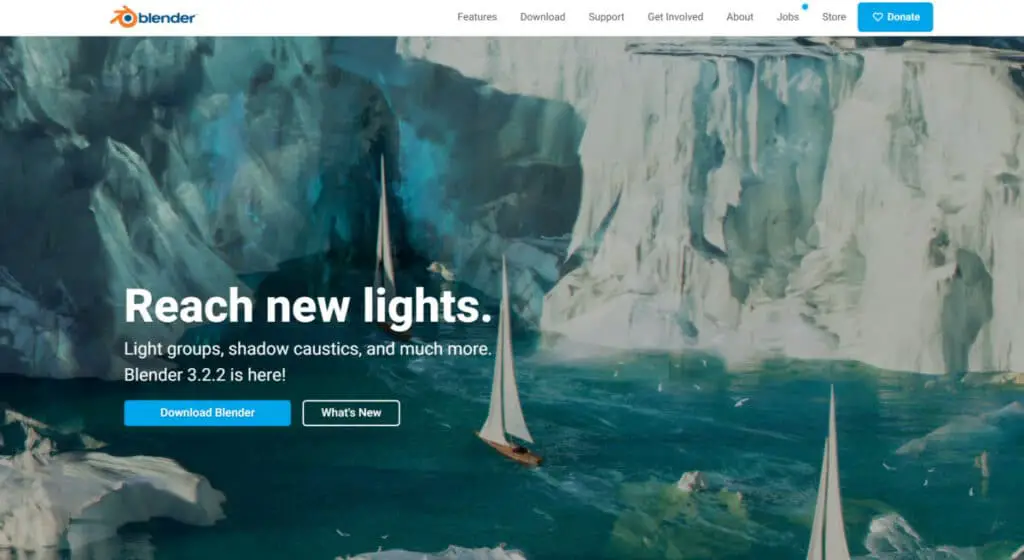
This is effectively the same as when you first downloaded the Blender software. However, your computer is smart enough to detect which Blender is the most recent version. When you try to open up Blender after downloading the latest version, it will be the latest version that will be opened.
During the installation process, you may have the opportunity to uninstall the previous version. However, this option normally will only come up if you attempt to download the same version you currently have.
Do I Lose My Work By Updating?
You might be worried that updating to a new blender version means that new tools are introduced, and all tools are replaced. As a result, you feel may lose access to your projects.
But in 99% of cases, you won’t lose any of your projects by upgrading to the next version of Blender. all projects should be accessible with the new version, and you should be able to continue them without issue.
The only time this becomes a problem is when you are attempting to load projects from a newer blender version onto an older one. For example, a project that involves creating Eevee-based materials in Blender 3.2 may not be accessible if you tried to load the same project in Blender 2.75.
Updating The Blender Software Through Steam
If you did not download Blender through the Blender website, you may have accessed it using Steam.
For those who are unfamiliar, Steam is a library of thousands of video games for PC users. You can also access certain applications on there such as Blender.
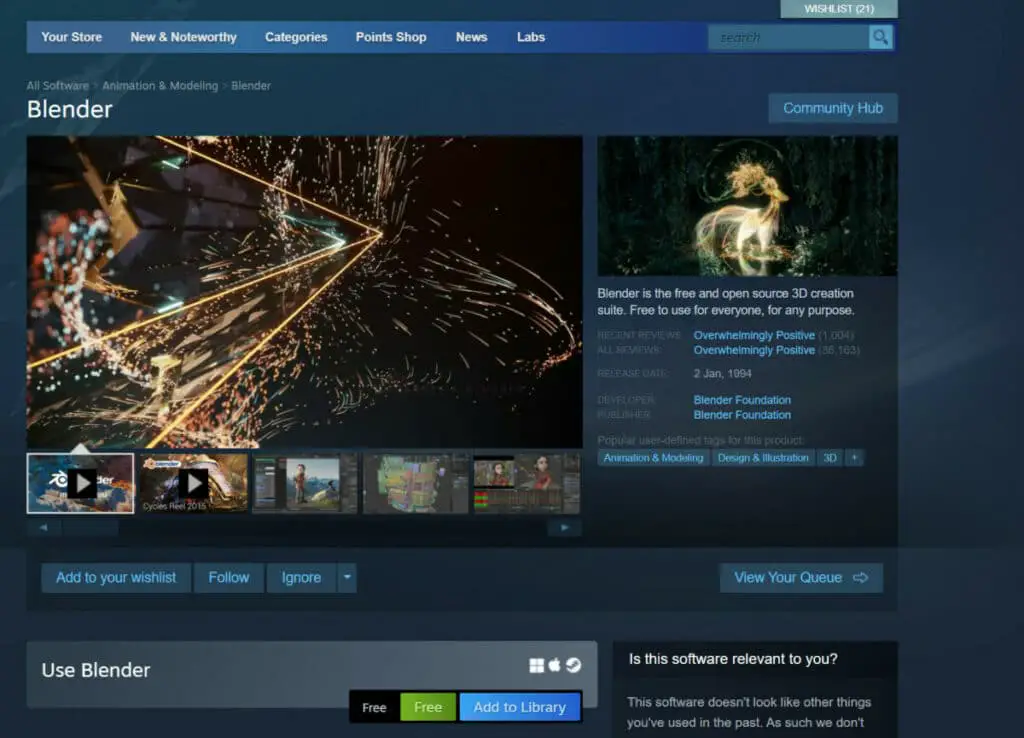
If you go to the Blender page on Steam you may have the opportunity to update to the latest version if you are not currently using it.
This will update blender almost as if it were a game and for some might be considered a more natural way of upgrading the software. However, if you downloaded blender from the website then we recommend upgrading using the main website as well.
Can I Update To Future Versions?
Because Blender is an open-source application, you can download the current stable release and every previous and accessible future version of the software.
Blender Foundation often makes available the next two versions of the software in the form of a Beta (Next Immediate) and Alpha (Succeeding) build.
These are not official releases and are used to text new features that may be included when that version of Blender is officially released. Beta and Alpha builds are not recommended for any form of production work.
To access the alpha and beta builds of Blender, go to the download page on the Blender website. Scroll down the page until you see a red button that should be labeled as Download Blender Experimental.
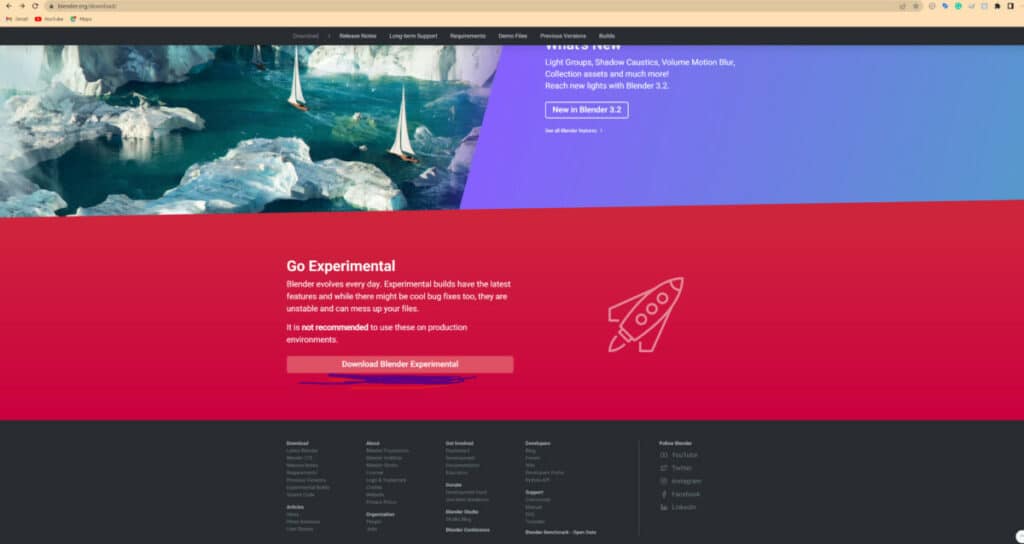
This will take you to the download page for all the current builds of Blender, including the Beta and alpha builds for the upcoming releases.
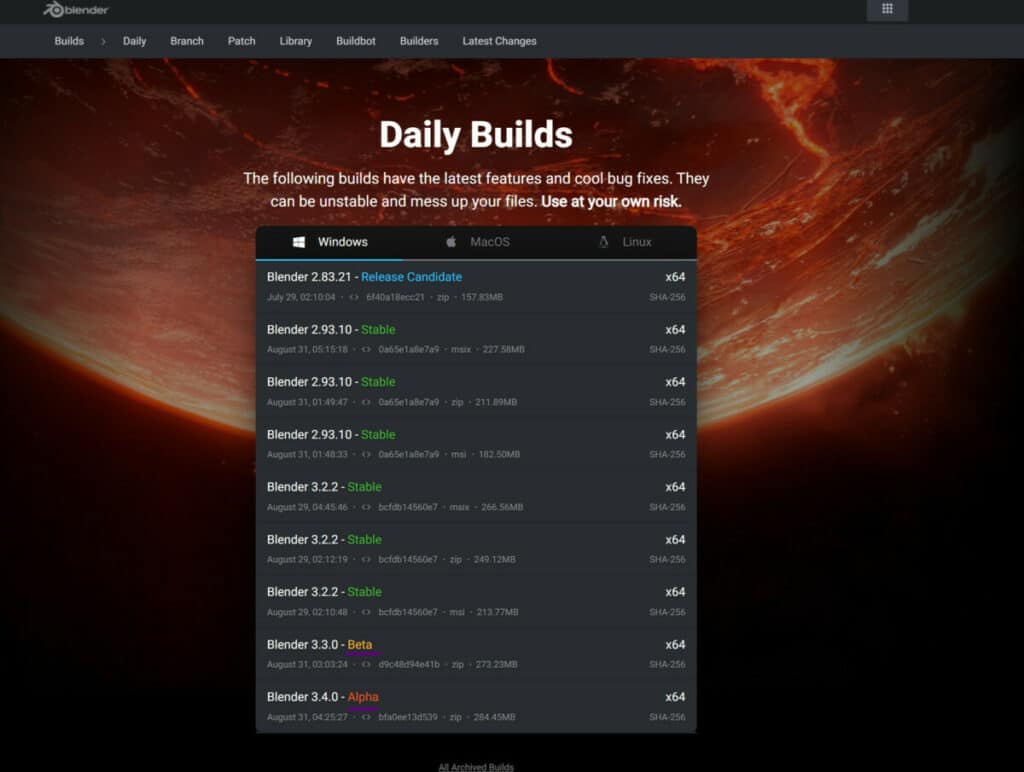
Thanks For Reading The Article
We appreciate you taking the time to read through the article, and we hope you found the information you were looking for. Below are some additional articles you may be interested in reading.