So you have discovered on Youtube this wonderful software called Blender that allows you to create professional-looking 3D models and animations, and the best thing is it’s free. So how do you go about downloading this software and getting started?
Blender 3D can be downloaded at the blender.org website. There will be a blue button on the homepage that will be labeled as Download Blender X.X which will take you to the download page. The same button appears lightly larger on the download page, click it again to start the download process. Below you will have the list of operating systems that you can choose to get the correct version for your operating system.
Downloading the latest version of Blender is as simple as that, just a couple of clicks and then a short wait as it downloads. There are other methods of downloading Blender as well including the ability to download a beta or alpha build of the next up-and-coming version.
What Are The Different Methods For Downloading Blender?
There are a few ways of downloading Blender to your computer. the first method we have already mentioned, downloading straight from the blender website itself. The second method is to download the software from the Microsoft store, just search Blender in the store and it will be the first item that becomes visible.
You may occasionally see Blender available at a price on the Microsoft store, DO NOT purchase Blender from any location, as Blender is by law free software and cannot be sold under any circumstances.
If a vendor is trying to sell you Blender there is also a chance that there could be malware installed as well. So downloading from the store does come with an element of risk.
The third option is to download from Steam, which is the most popular video game marketplace in existence.
Not only are countless games sold on this marketplace, but also tools used to help create games as well, like Blender. Again Blender is free here and if you see a listing that demands payment, do not purchase Blender.
I have always downloaded Blender directly from the Blender website, as it is by far the safest option and the best way to make sure that you are getting the latest release.
This is my recommendation as you can always be sure that you are getting the most up to date official release of the software when you go to the blender website directly.
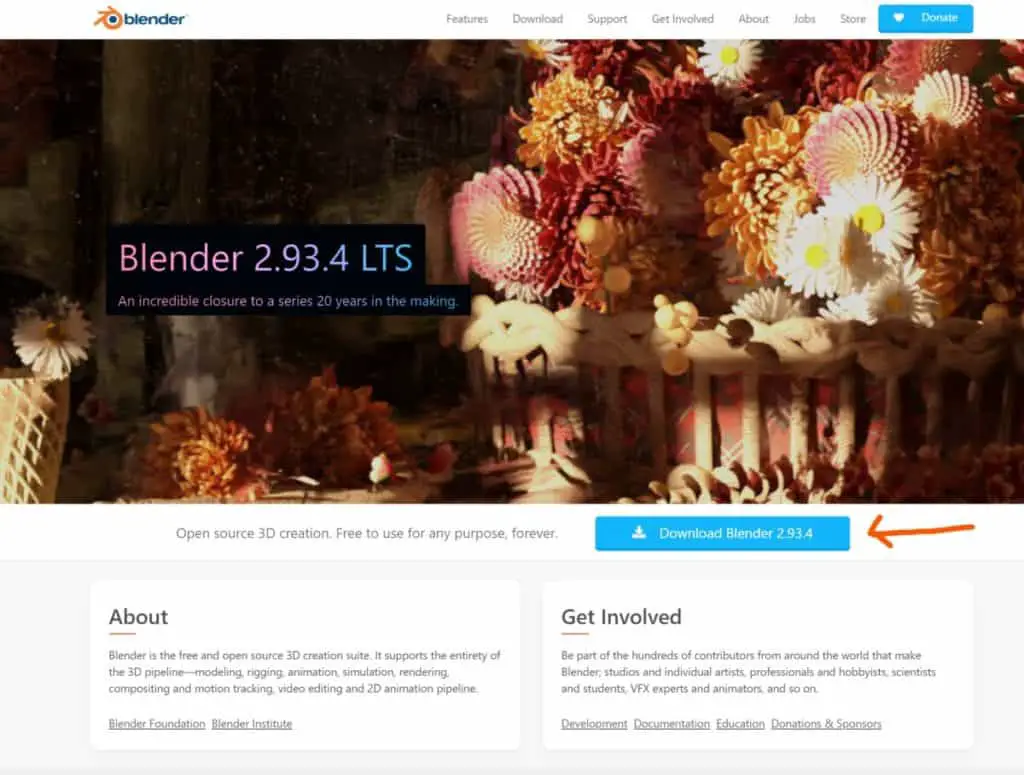
Blender is being used more often in companies across a variety of industries. To see what companies are using Blender check out our article on the topic here.
How Can I Test Out New Features?
In addition to the stable builds of Blender, you can also access an alpha or beta build of the next version, which will not be complete but will have new features that the older stable version will not.
If you want to access these alpha and beta builds, first go back to the download page on the Blender website. Then scroll down to where you’ll see a red button labeled as Download Blender Experimental.
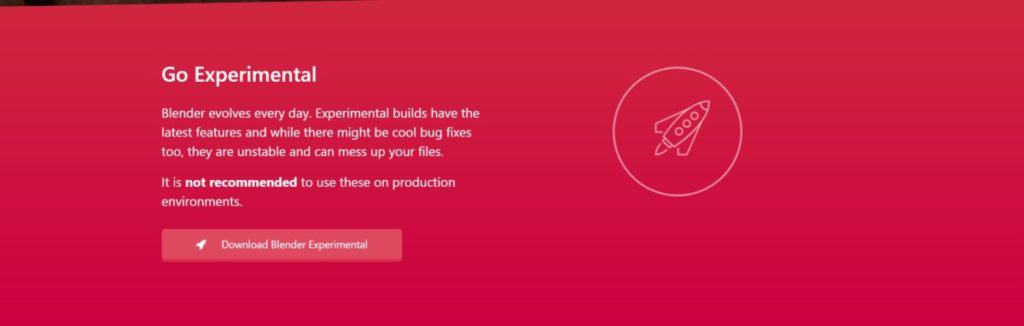
The next page will have a few different builds of Blender that you can try. Next to the version number, you will see a highlighted word such as Candidate, Alpha, or Beta. Just click on the build that you want to test and it will begin downloading as normal.
Note that these alpha and beta builds are not considered stable releases and are not recommended for use with production and high-level projects.
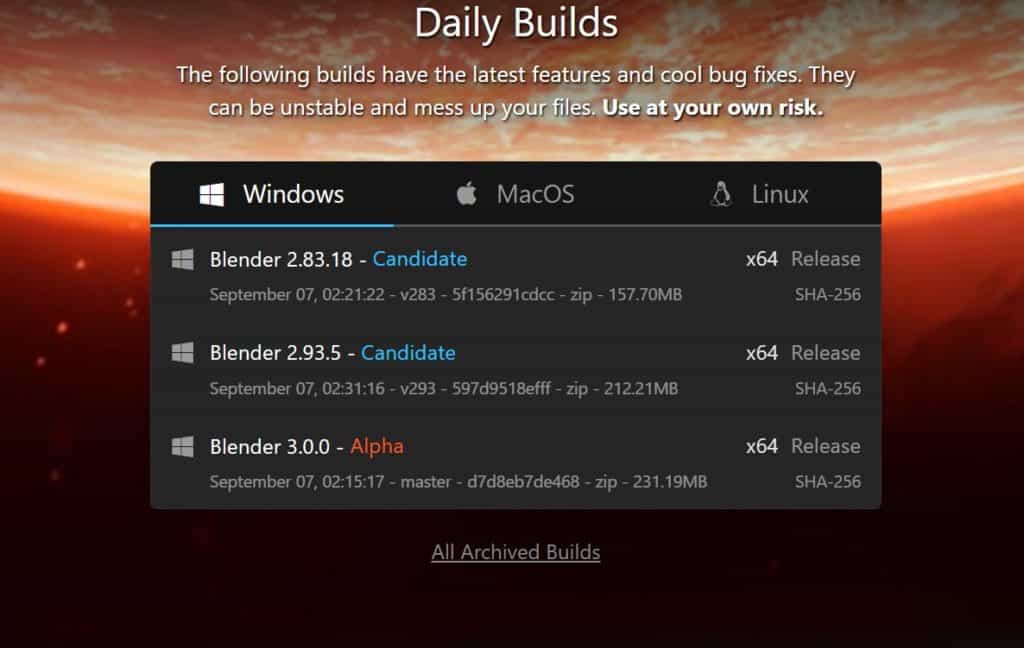
Blender can be used in a variety of ways to help create an income. To see these different methods, check out our article here.
Testing Out Some Of The Othere Experimental Builds
These are not the only test builds that you can access, there are also many other builds of Blender that have been compared to test specific features. these features may not even be in the alpha builds and so they may be the only way to test out certain tools until those tools are moved to the alpha build of the next version.

To access these experimental builds, make your way to the experimental builds page, and at the top, in the header menu, you will see a label for branch builds. Click on this option to view all of the different branches for the next version of Blender, where each branch will label the toolset that it is experimenting.
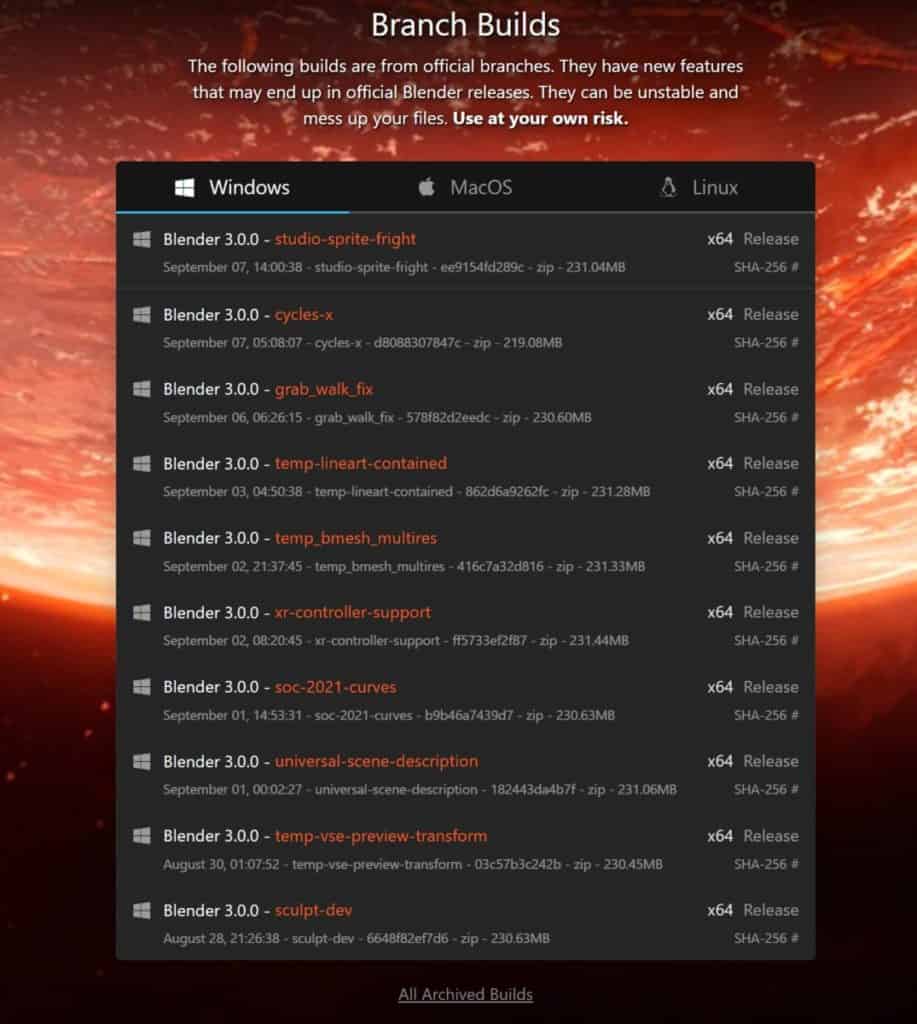
I Don’t Want To Have To Keep Changing My Current Version
If you are using Blender in a professional capacity, then you will likely be working on projects other a longer period. Blender follows a very fast 3-month development cycle, where the next version of Blender is normally released every three months.
A new version can often bring significant changes to certain aspects of Blender, and this can be disruptive for a long-term project.
Therefore a build of Blender that can be used over a longer period of time that comes with professional technical support is ideal for artists in this position.
Blender has what we call LTS versions, which is short for long-term support. At the time of writing, there are currently two LTS builds in Blender, version 2.83 LTS and version 2.93 LTS.
Each LTS version of Blender gets around two years of continued development and technical support for major projects.

To gain access to the latest LTS builds, Go to the header menu at the top of the page and click on the link labeled as long-term support. Make sure you go to the download page first to be able to view it.
Then select which LTS version you want to use a click to download as normal.
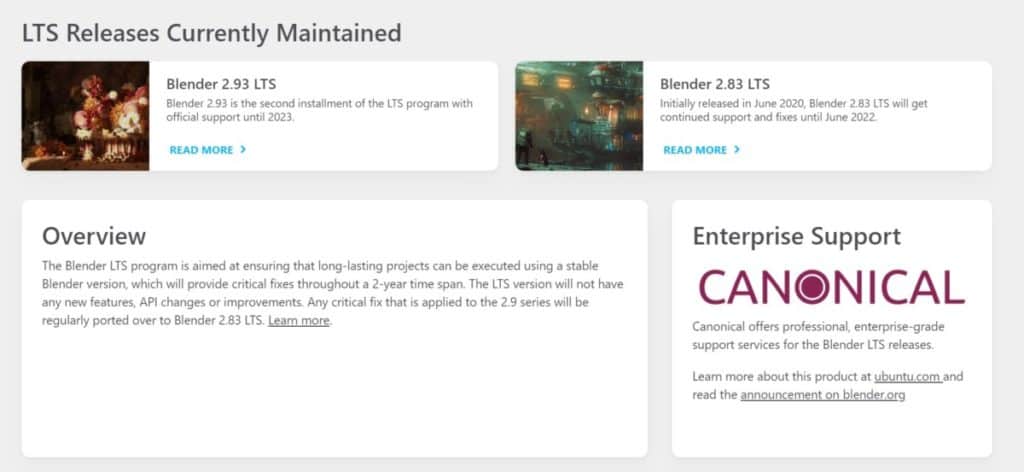
I Don’t Like This Version Of Blender, Can I Use An Older One?
A few years ago mow, Blender updated to version 2.80, and that brought a whole host of changes to Blender’s functionality and appearance. For many, this was a welcome improvement that introduced a new interface, left-click select (Yes you once had to right-click to select objects) and an online renderer in EEVEE.
But not everyone was comfortable with all of the changes that have been made, and since then, each new version of Blender brings many new features that in some aspects can change an artist’s entire workflow.
Because of this, some users actually prefer to stick with an older version of Blender rather than upgrading to a new one. Fortunately, you can access every version of Blender from the Blender website.

To do this, go to the download page on the Blender website, and at the top, you will have a menu for redirecting to the different download pages. The second to last option is for previous versions, so click on that one.
Here you will be able to download Blender version 2.79, the final version before the sweeping change brought in version 2.80. You will also see a link that will allow you to download any previous stable release of Blender. Click on the download link here to open up an index page for all of the known releases.
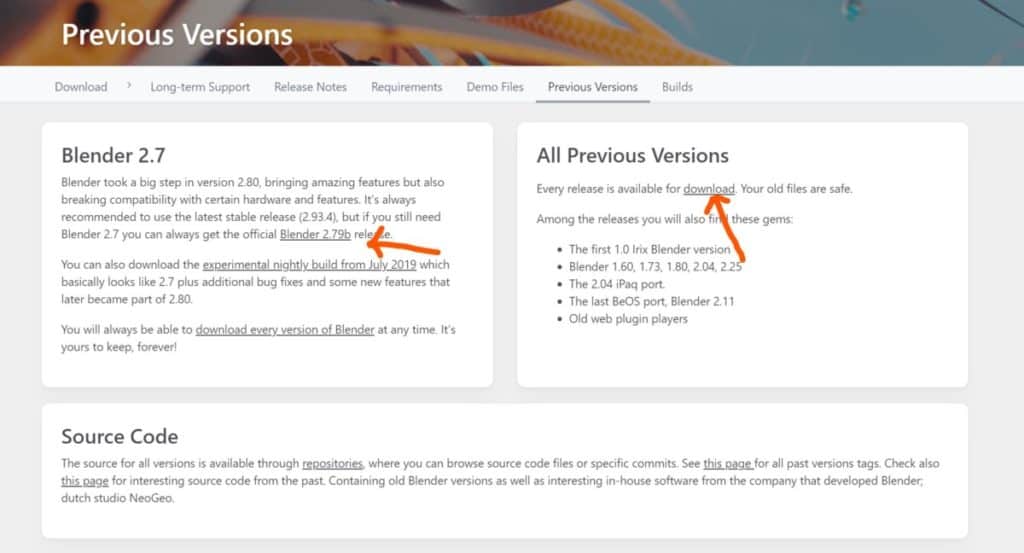
Click on any link and that version of Blender will automatically begin downloading. All of these are safe to use so long as you download them from this index.
Enjoy The Article?
I hope you found this article helpful, below we have some additional posts on topics that we think you might be interested in….
- What Is Blender Used For? A List Of Reasons To Use Blender
- Is Blender Safe To Download Or Is It A Virus?
- Do Professionals Use Blender?
- Is Blender Hard To Learn For Beginners?
- How Long Does it Take To Learn Blender?
-
Blender Proportional Editing: Shape Control
Controlling mesh deformation with Blender’s Proportional Editing tool.
-
Simplify Meshes: Blender’s Quick Tools
Quick and effective methods for simplifying complex meshes in Blender.
-
Efficient Modelling: Blender Modifiers Guide
Streamlining modeling workflows with Blender’s powerful modifiers.