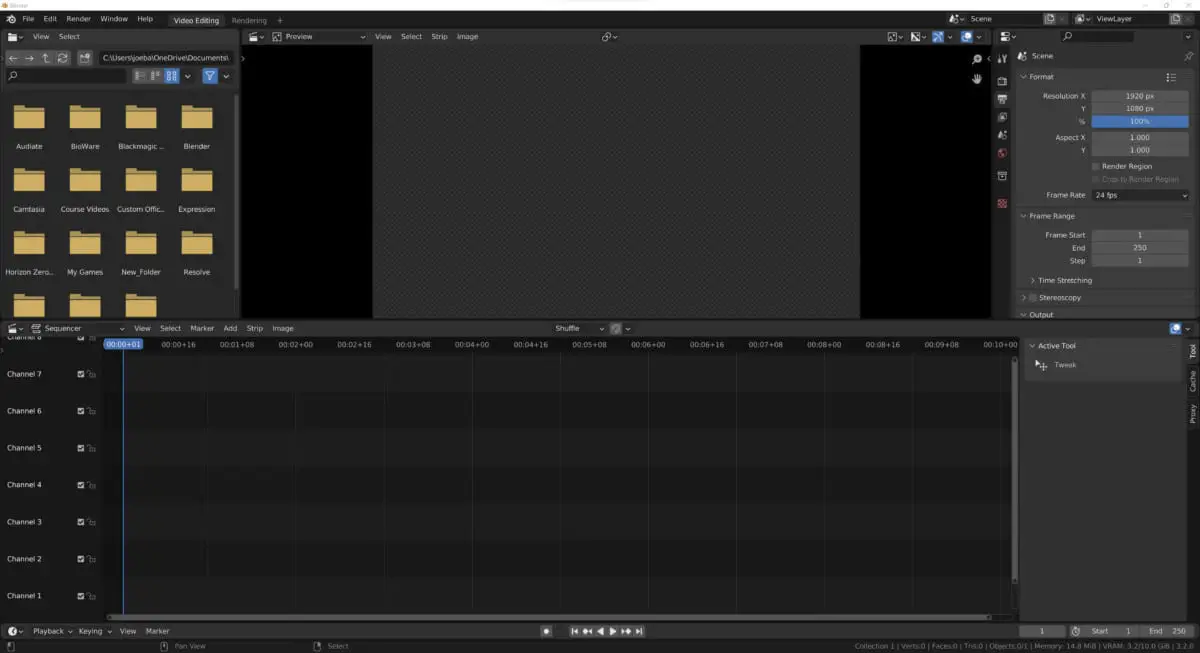There are many things we can use an application like Blender 3D for. The software can create 3D models and even entire scenes to any level of detail, but did you know that its capabilities stretch far beyond that of justice 3D modeling? Hidden within the blender ecosystem is a fully functioning video editor.
Video editing is free when done with Blender 3D, as the application is free to download and install. This makes blender a useful alternative to the more expensive video editing applications. You can buy and offer many of the fundamental video editing tools that you would expect it to have.
Most users won’t even realize Blender has its own video editor because it is not part of the traditional 3D modeling workflow. But what’s amazing is that blender has a video editor and can also be used to edit videos of almost any kind successfully.
Do I Need To Pay To Use The Video Editor?
You might be under the impression that the video editor is a hidden aspect of Blender, and it is not typical of a 3D modeling application that it falls under the category of an add-on or additional functionality that you may need to pay for to expand Blender.
However, this is not the case. Blenders video sequence editor has been a mainstay of the application in its vanilla form for many years now. It is accessible and usable without the need for an add-on. And because of this, video editing in Blender is just as free and accessible as 3D modeling.
Is The Blender VSE Just For Blender Built Animations?
Another easy assumption to make is that Blender’s video sequence editor, or VSE for short, is only designed to work with animations that were rendered using the blender software.
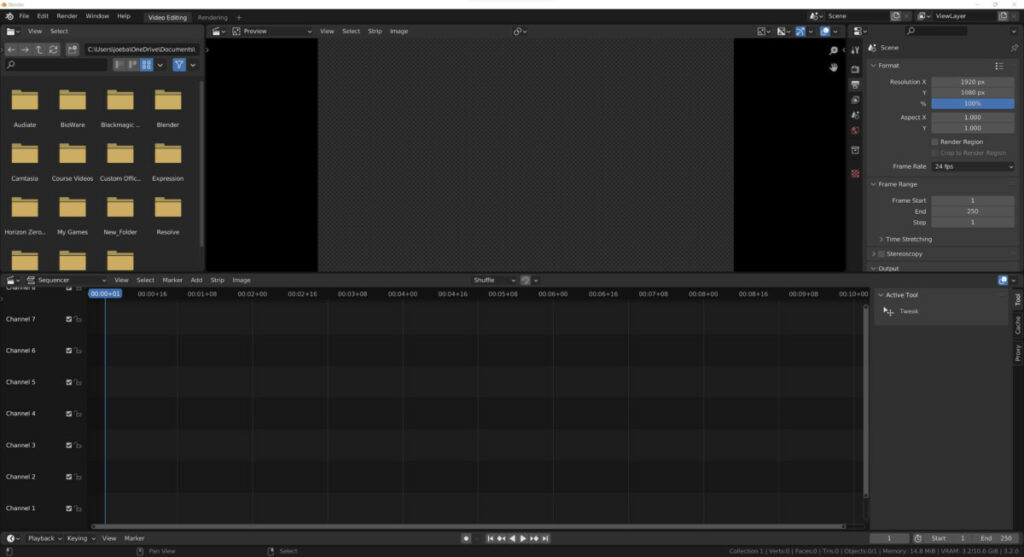
However, no distinction is made by the video sequence editor, and you can use any footage that you like. Just import the footage into your blender project, begin editing it in the video sequence editor and then export it using Blender’s rendering settings.
Can I Use Any File Format For My Videos?
There is not much point in Blender having a video editor if you cannot use the appropriate file format to import and export short video contents.
Fortunately, Blender is compatible with many different file formats and not just ones that store 3D models.
Blender is compatible with almost all of the known. Universal file formats such as QuickTime and MP4 and allows you to import these types of movie files as well as export them.
Additionally, you also have the handy ability to be able to import and export video sequences, hence the name video sequence editor.
A video or image sequence is a selected range of numbered frames brought in as a group. These frames are then joined together based on their numbers and positioned as if they were a movie strip.
For example, you can import an image sequence into the video sequence editor and export it as a movie file. You could even do the reverse and import a movie file, then export it as a PNG-based Sequence of images.
Is The VSE As Good As Alternative Options?
While playing this video sequence at it allows you to perform many of the basic functions that you would expect from video editing software, it is not as good as many of the dedicated video editing applications such as Adobe Premiere Pro. And DaVinci resolve.
These applications have many advantages over the blender software. For example, they have many more features besides what Blender can provide regarding editing videos. Davinci Resolve is phenomenal when it comes to color correction, for example.
Other advantages these applications have over blender include the performance of general playback. Blender struggles with imported footage of higher resolutions, especially when working up to 4K.
The user interface in Blender is also designed for 3D modeling. In this aspect, it falls compared to the alternatives, where the user experience centers around the actual video editing workflow.
So wow, Blender is an acceptable solution for video editing. At the same time, it is not going to be the best choice, especially if you want to edit videos for any commercial or professional means.
How To Access The VSE In Blender?
If you have decided that she wants to give blender ago as a video editor, it is easy enough to get started. You can either add a video editing workspace to your current project, or you can take the more straightforward approach of creating an entirely new project.
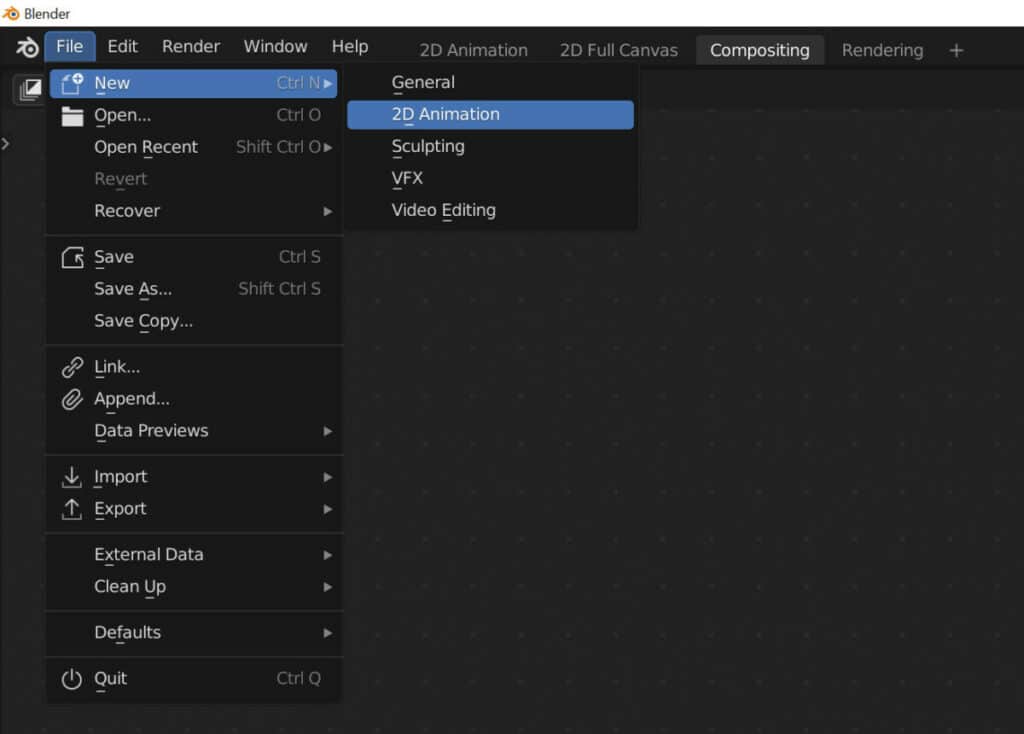
Go to the file option in the top corner of the Blender UI and select new. Rather than choosing the general template, select the video editing template from the new menu. This will open up a new project in Blender, but the workspaces available will be focused on video editing instead of 3D modeling.
Within the video editor itself, you can go to the add menu and import any file type that you require. The first file type will most likely be either an image sequence if you’re working with a rendered animation that you rendered as PNG images or as a movie file.
Any of these added options will take you to the file browser, where you will be able to locate compatible file formats that you can import into the video sequence editor.
From there on, it’s just a matter of using blenders video editing tools to cut, move, overlay, and edit your movie clips. You can also use the preview window in the video sequence editor to see how your edits are changing the footage. Then when you are ready, you can render the footage so long as you have assigned the correct render settings in the properties panel.
When the settings you need to be aware of include the target frame rate and the resolution, you also need to define an output folder where you wish to send your content, as it will, by default, be sent to a temporary folder.
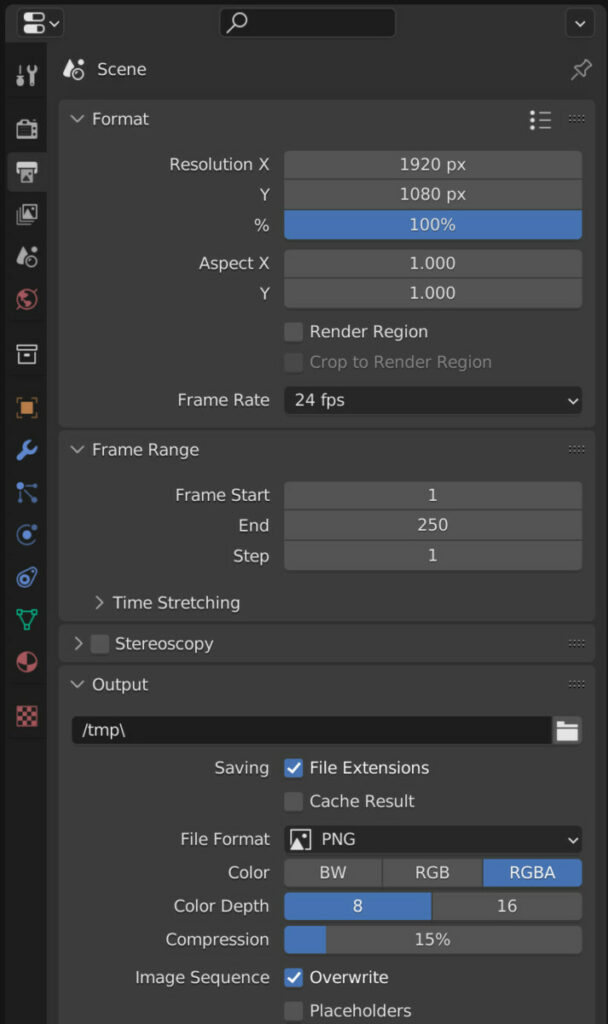
Finally, you will need to make sure that you are exporting it as an appropriate file format, for example, as a MPEG 4.
You would then go to the render option when all of the settings are completed. In the Blender header menu and select render animation. Rather than render out what’s in the viewports, Blender will instead render out your video clip.
Thanks For Reading The Article
We appreciate you taking the time to read through this article, and we hope you found the information you were looking for. If you are interested in learning more about Blender and its use as a video editing tool, you can check out some of the articles we have listed below.
- Is Blender Good For Video Editing
- Can You Edit Videos With Blender 3D
- Adding Text Elements To Videos
- Adding An Image To A Movie In The VSE
- Exporting Your Videos From Blender