Animation has become an increasingly popular way to tell stories, educate, and entertain audiences of all ages. However, animation software can be expensive, making it difficult for beginners or those on a tight budget to get started.
Fortunately, there are a number of free animation software options available that offer powerful features and tools without breaking the bank, including:
- Blender
- Pencil2D
- Synfig Studio
- Krita
- OpenToonz
- Animaker
- TupiTube
- Animation Desk
- Clara.io
In this article, we’ll explore some of the best free animation software available, highlighting their unique features, ease of use, and overall value to help you choose the right tool for your animation needs. Whether you’re a student, a hobbyist, or a professional animator, these free software options are sure to help you bring your ideas to life.
Blender
Blender is a free and open-source 3D creation suite that is widely used in the animation industry. It offers a range of powerful tools for modeling, rigging, animation, simulation, rendering, and compositing, making it an excellent choice for creating complex and visually stunning animations.
The first step in using Blender for animation is to create a 3D model of the character or object you want to animate. Blender’s modeling tools allow you to create objects and characters using various techniques, including box modeling, sculpting, and polygonal modeling.
Once you have created your model, you can rig it using Blender’s armature system, which allows you to create a skeleton structure that can be manipulated to pose the character.
Blender also offers a range of animation tools that allow you to create keyframe animations, which involve setting key poses for the character at different points in time. Blender’s timeline editor can create and adjust keyframes and add interpolation between them, creating smooth and realistic animations.
Blender also offers motion capture tools, which allow you to import motion capture data from external sources and apply it to your character’s rig.
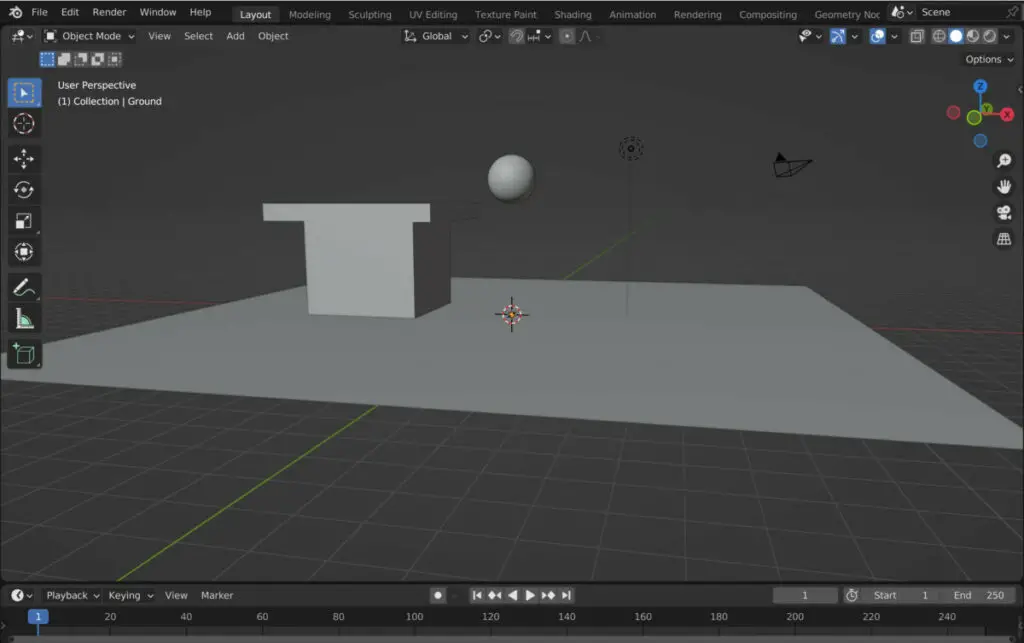
In addition to keyframe animation, Blender offers a range of physics simulation tools, allowing you to create realistic simulations of things like cloth, fluids, and particles. These simulations can be integrated with keyframe animations to create more complex and dynamic animations.
Blender’s rendering engine is also a powerful tool for animation. You can use Blender’s built-in rendering engine to create high-quality still images or animations, or external rendering engines like Cycles or Eevee for even more advanced rendering options.
Blender’s compositing tools allow you to combine multiple layers and effects to create a final rendered animation.
Finally, Blender’s open-source nature means it has a thriving community of users who create plugins, scripts, and add-ons to extend its functionality. This means you can find a wide range of resources and tutorials online to help you start with Blender animation and learn new techniques.
Pencil2D
Pencil2D is free and open-source software that can be used to create 2D animations. This software is a great tool for both beginners and professional animators. With Pencil2D, you can create hand-drawn animations, digital animations, and even animations that combine the two.
Before you can start creating animations with Pencil2D, you need to download and install the software on your computer. The software is available for Windows, macOS, and Linux. Once you have installed the software, you can open it and start a new animation project.
To create an animation in Pencil2D, you need to create multiple frames that will be played in sequence to create the animation. Each frame represents a single image in the animation. You can create new frames by using the “New Frame” button in the timeline panel.
Once you have created a few frames, you can start drawing your animation. Pencil2D has a variety of tools that you can use to draw your animation. You can use the pencil tool to draw rough sketches, the brush tool to create smooth lines, and the eraser tool to remove unwanted lines.
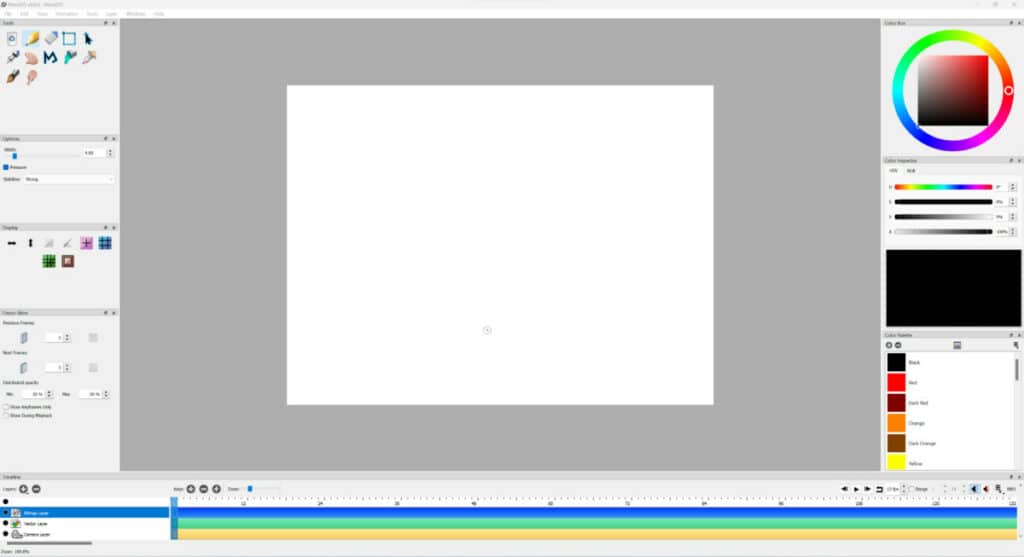
You can also use layers in Pencil2D to create complex animations. Layers are like transparent sheets that can be stacked on top of each other. Each layer can contain its own drawings, which can be moved, rotated, or scaled independently of the other layers.
To animate your drawings in Pencil2D, you need to create keyframes. A keyframe is a frame in animation where an object’s position, size, or shape changes. You can create keyframes by selecting a frame in the timeline panel and changing the position, size, or shape of an object in the drawing panel.
Once you have created keyframes, you can use the “onion skin” feature in Pencil2D to preview the animation. Onion skin allows you to see the previous and next frames in the animation, which makes it easier to create smooth transitions between frames.
When you have finished creating your animation, you can export it as a video file. Pencil2D supports several video formats, including MP4, AVI, and GIF. You can also export your animation as a sequence of image files, which can be imported into other animation software for further editing.
Pencil2D is a powerful and easy-to-use software for creating 2D animations. With its intuitive interface and extensive feature set, Pencil2D is a great tool for both beginners and professional animators.
Synfig Studio
Synfig Studio is a free and open-source software for creating 2D animations. It is a powerful tool that offers a wide range of features and capabilities for animators of all levels.
To start with Synfig Studio, you need to download and install the software on your computer. Synfig Studio is available for Windows, macOS, and Linux. Once you have installed the software, you can open it and start a new animation project.
To create an animation in Synfig Studio, you need to create multiple layers that will be played in sequence to create the animation. Each layer represents a single image in the animation. You can create new layers by using the “New Layer” button in the layer panel.
Once you have created a few layers, you can start drawing your animation. Synfig Studio has a variety of tools that you can use to draw your animation. You can use the pencil tool to draw rough sketches, the brush tool to create smooth lines, and the eraser tool to remove unwanted lines.
You can also use vector layers in Synfig Studio to create complex animations. Vector layers are like mathematical equations that can be used to create smooth lines and curves. Each vector layer can contain its own drawings, which can be moved, rotated, or scaled independently of the other layers.
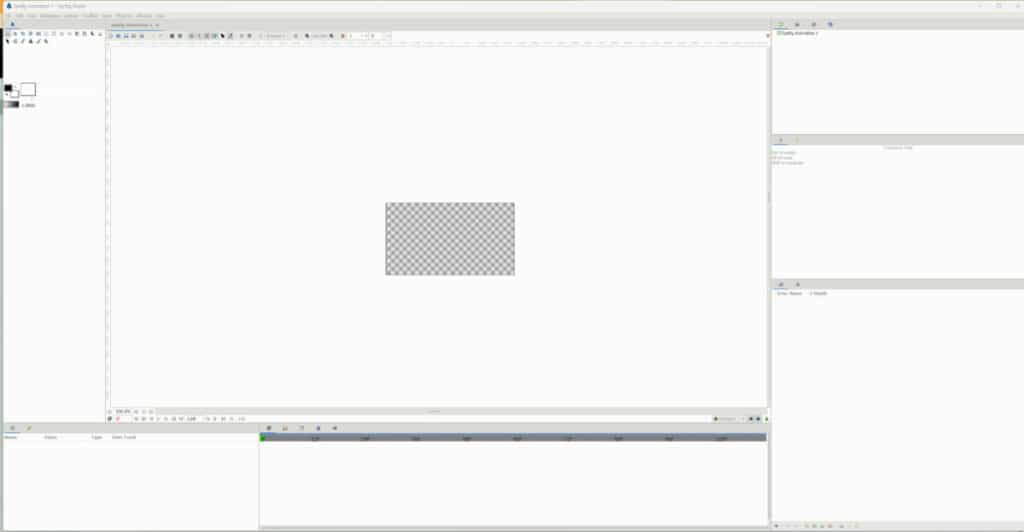
To animate your drawings in Synfig Studio, you need to create keyframes. A keyframe is a frame in the animation where the position, size, or shape of an object changes. You can create keyframes by selecting a layer in the layer panel and changing the position, size, or shape of an object in the canvas panel.
Once you have created keyframes, you can use the “timelines” feature in Synfig Studio to preview the animation. Timelines allows you to see the previous and next frames in the animation, which makes it easier to create smooth transitions between frames.
When you have finished creating your animation, you can export it as a video file. Synfig Studio supports several video formats, including MP4, AVI, and GIF. You can also export your animation as a sequence of image files, which can be imported into other animation software for further editing.
Synfig Studio is a powerful and versatile software for creating 2D animations. With its extensive feature set and intuitive interface, Synfig Studio is a great tool for both beginners and professional animators. Whether you want to create hand-drawn animations, vector-based animations, or a combination of the two, Synfig Studio is a great choice.
Krita
Krita is a popular open-source digital painting software that can also be used for animation. Krita offers a range of features and tools that make it a great choice for animators of all levels.
To begin using Krita, you need to download and install the software on your computer. Krita is available for Windows, macOS, and Linux. Once you have installed the software, you can open it and start a new animation project.
To create an animation in Krita, you need to create multiple frames that will be played in sequence to create the animation. Each frame represents a single image in the animation. You can create new frames by using the “New Frame” button in the timeline panel.
Once you have created a few frames, you can start drawing your animation. Krita has a variety of tools that you can use to draw your animation. You can use the brush tool to create smooth lines and shapes, the pencil tool to draw rough sketches, and the eraser tool to remove unwanted lines.
To animate your drawings in Krita, you need to create keyframes. A keyframe is a frame in the animation where the position, size, or shape of an object changes. You can create keyframes by selecting a layer in the timeline panel and changing the position, size, or shape of an object in the canvas panel.
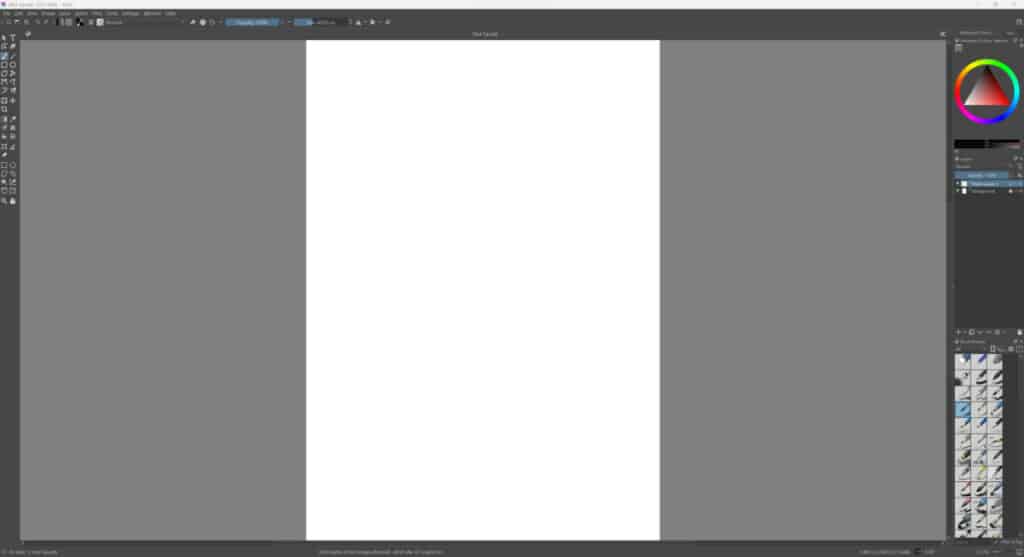
Once you have created keyframes, you can use the “playback” feature in Krita to preview the animation. Playback allows you to see the previous and next frames in the animation, which makes it easier to create smooth transitions between frames.
Krita also offers a range of animation-specific features, such as onion skinning and timeline markers. Onion skinning allows you to see the previous and next frames as ghosted images, which makes it easier to create accurate animations. Timeline markers allow you to mark important points in the animation timeline, which makes it easier to manage complex animations.
When you have finished creating your animation, you can export it as a video file. Krita supports several video formats, including MP4, AVI, and GIF. You can also export your animation as a sequence of image files, which can be imported into other animation software for further editing.
Krita is a versatile software that can be used for both digital painting and animation. With its extensive feature set and intuitive interface, Krita is a great tool for both beginners and professional animators. Whether you want to create hand-drawn animations or use 3D models, Krita has something for everyone.
OpenToonz
OpenToonz is a powerful, open-source software that allows users to create 2D animations. Developed by Studio Ghibli, it is a feature-rich tool that is suitable for animators of all levels. In this article, we’ll explore how OpenToonz can be used for animation.
Before you can start using OpenToonz, you need to download and install the software on your computer. It is compatible with Windows, macOS, and Linux. Once installed, you can open the software and begin a new animation project.
To create an animation in OpenToonz, you need to create multiple frames that will be played in sequence to create the animation. Each frame represents a single image in the animation. You can create new frames using the “New Frame” button in the timeline panel.
Once you have created a few frames, you can start drawing your animation. OpenToonz offers a variety of tools that you can use to draw your animation, including the brush tool for creating smooth lines and shapes, the pencil tool for drawing rough sketches, and the eraser tool for removing unwanted lines.
To animate your drawings in OpenToonz, you need to create keyframes. A keyframe is a frame in the animation where an object’s position, size, or shape changes.
You can create keyframes by selecting a layer in the timeline panel and changing the position, size, or shape of an object in the canvas panel.
OpenToonz also includes animation-specific features, such as onion skinning and pegs. Onion skinning allows you to see the previous and next frames as ghosted images, making creating accurate animations easier.
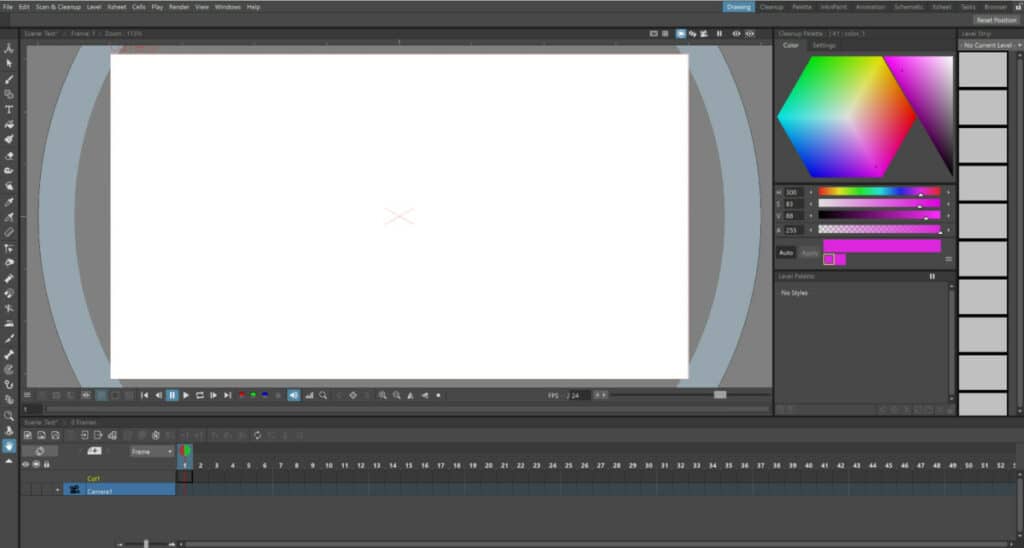
Pegs will enable you to group layers together and move them as a single unit, which makes it easier to manage complex animations.
After creating your animation, you can export it as a video file. OpenToonz supports several video formats, including MP4, AVI, and GIF. You can also export your animation as a sequence of image files, which can be imported into other animation software for further editing.
OpenToonz is a versatile software that offers a range of features to help users create 2D animations. Whether you’re a beginner or an experienced animator, OpenToonz is a great tool to have in your toolkit. With its intuitive interface and extensive feature set, you can create hand-drawn animations, vector-based animations, or a combination of the two.
Animaker
Animaker is an online platform that allows users to create animated videos and presentations. It offers an intuitive interface, a wide range of features, and a library of pre-made templates.
To start using Animaker, you need to sign up for an account. You can sign up for a free account, which gives you access to a limited set of features, or a paid account, which offers more features and functionality.
Once you’ve signed up, you can log in and begin creating your animation. Animaker provides you with a wide range of pre-made templates to choose from, which can be customized to suit your needs.
You can also create your animations from scratch using the tools provided.
To create an animation in Animaker, you must choose a template or create a new project. Once you’ve selected a template or created a new project, you can start adding content to your animation.
Animaker offers a range of tools you can use to create your animation, including a library of characters, backgrounds, and props and the ability to upload your own images and videos. You can also add text, sound effects, and music to your animation.
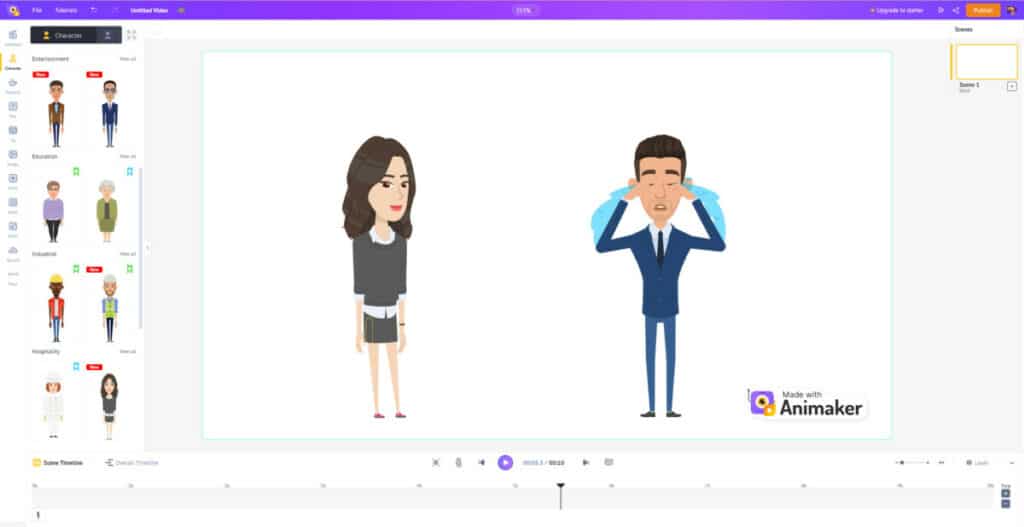
You need to use the timeline editor to animate your characters and objects in Animaker. The timeline editor allows you to set keyframes and adjust the position, size, and rotation of your characters and objects over time. You can also add transitions between different scenes and elements to create smooth animations.
Animaker also includes a range of animation-specific features, such as the ability to add expressions and gestures to your characters, which can bring them to life and add personality to your animation.
After creating your animation, you can export it as a video file. Animaker supports several video formats, including MP4, AVI, and GIF. You can also download your animation as an image sequence, which can be imported into other animation software for further editing.
Animaker is a powerful online platform that allows users to create animated videos and presentations. You can create professional-looking animations in minutes with its intuitive interface and extensive feature set. Whether you’re a beginner or an experienced animator, Animaker is a great tool in your toolkit.
TupiTube
TupiTube is a free and open-source software for creating 2D animations. It is a great tool for beginners who want to explore the world of animation and create simple animated content.
To begin animating TupiTube, you need to download and install the software from its official website. Once installed, you can open TupiTube and start creating your animations.
To create an animation in TupiTube, you first need to create a new project. Once you’ve created a new project, you can start adding content to your animation.
TupiTube provides you with various tools for creating your animation, including a drawing tool, a vector editor, and an image editor. You can use these tools to create your characters, backgrounds, and props.
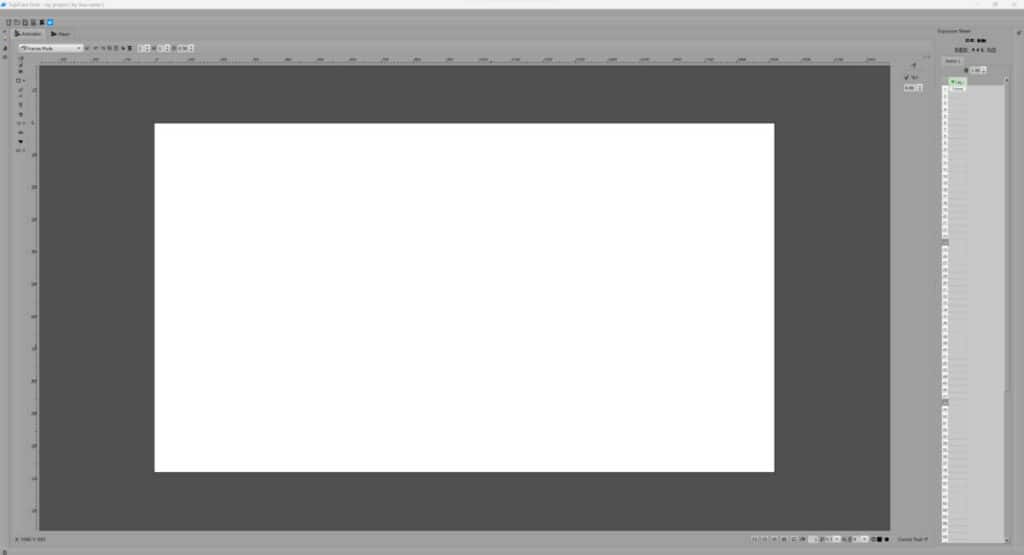
You need to use the timeline editor to animate your characters and objects in TupiTube. The timeline editor allows you to set keyframes and adjust the position, size, and rotation of your characters and objects over time.
You can also add transitions between different scenes and elements to create smooth animations.
TupiTube also includes various animation-specific features, such as the ability to create motion paths for your characters and objects, which can add depth and realism to your animations.
When you’ve finished creating your animation, you can export it as a video file. TupiTube supports several video formats, including MP4 and AVI.
You can also export your animation as an image sequence, which can be imported into other animation software for further editing.
TupiTube is a great tool for beginners who want to explore the world of animation and create simple animated content. With its intuitive interface and extensive feature set, you can create professional-looking animations in minutes. Whether you’re a beginner or an experienced animator, TupiTube is a great tool to have in your toolkit.
Animation Desk
Animation Desk is a professional animation software that can be used to create 2D animations on a computer, tablet or smartphone. The software is available for both iOS and Android platforms, as well as Windows and macOS. In this article, we will explore how Animation Desk can be used for animation.
To get started with Animation Desk, you need to download and install the software on your device. Once installed, you can open Animation Desk and start creating your animations.
You need to create a new project to create an animation in Animation Desk. Once you’ve started a new project, you can add content to your animation.
Animation Desk provides you with various tools for creating your animation, including drawing tools, brush tools, and color palettes. You can use these tools to create your characters, backgrounds, and props.
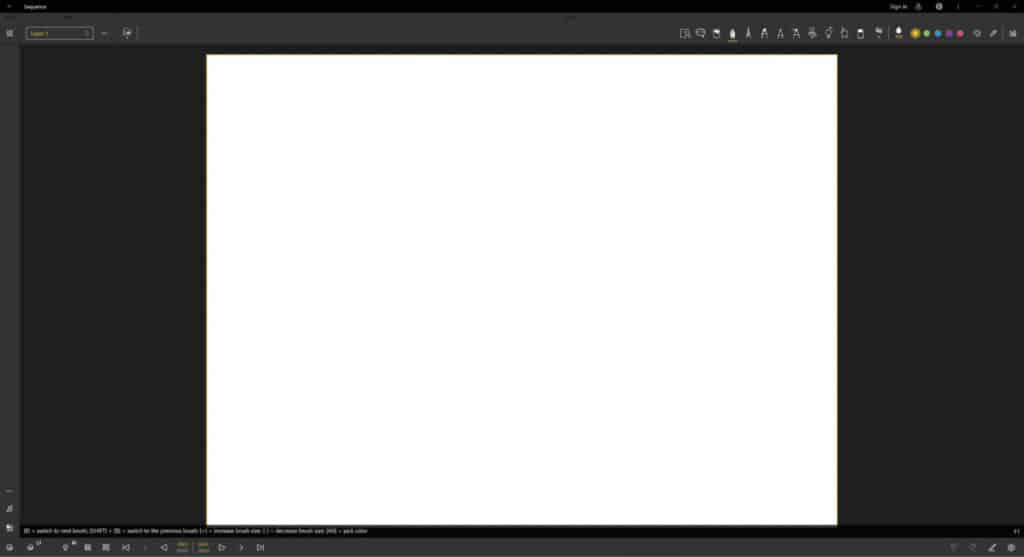
To animate your characters and objects in Animation Desk, you need to use the timeline editor. The timeline editor allows you to set keyframes and adjust the position, size, and rotation of your characters and objects over time.
You can also add transitions between different scenes and elements to create smooth animations.
Animation Desk also includes a range of animation-specific features, such as the ability to create frame-by-frame animations and onion skinning, which allows you to see your previous and next frames as a guide.
When you’ve finished creating your animation, you can export it as a video file. Animation Desk supports several video formats, including MP4 and MOV. You can also export your animation as an image sequence, which can be imported into other animation software for further editing.
Animation Desk is a professional animation software that can be used to create 2D animations on a computer, tablet, or smartphone. You can create professional-looking animations in minutes with its intuitive interface and extensive feature set. Whether you’re a beginner or an experienced animator, Animation Desk is a great tool to have in your toolkit.
Clara.io
Clara.io is a powerful 3D modeling and animation software that can create stunning animations. It is web-based software that can be accessed from any device with an internet connection. In this article, we will explore how Clara.io can be used to create animations.
To get started with Clara.io, you must create an account on its website. Once you have created an account, you can access the software from your web browser.
To create an animation in Clara.io, you must create a new scene. Once you’ve created a new scene, you can add content to your animation.
Clara.io provides you with various tools for creating your animation, including modeling, texture, and animation tools. You can use these tools to create your characters, environments, and props.
To animate your characters and objects in Clara.io, you need to use the timeline editor. The timeline editor allows you to set keyframes and adjust the position, size, and rotation of your characters and objects over time. You can also add transitions between different scenes and elements to create smooth animations.
Clara.io also includes a range of animation-specific features, such as the ability to create animations with bones and constraints, which can add depth and realism to your animations.
Once you have created your animation, you can export it as a video file. Clara.io supports several video formats, including MP4 and MOV. You can also export your animation as an image sequence, which can be imported into other animation software for further editing.
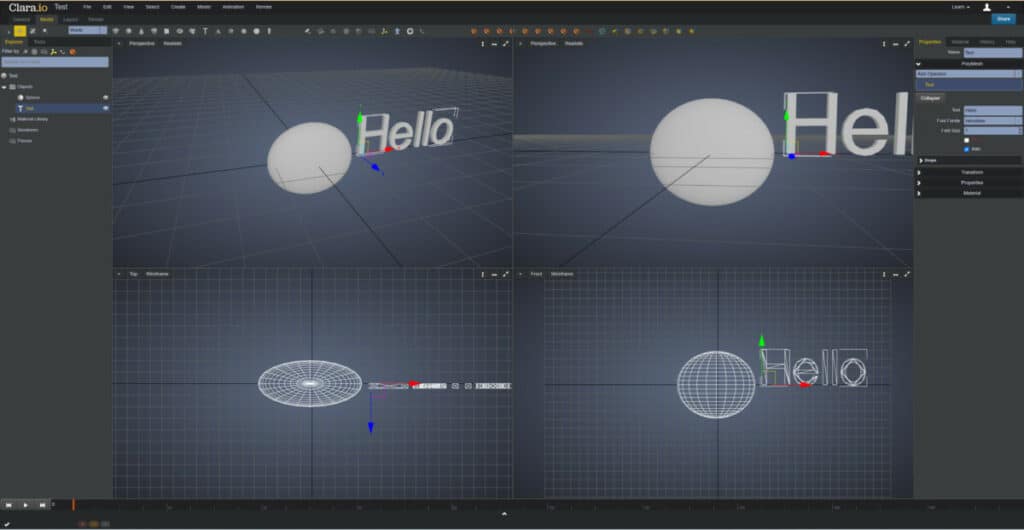
Clara.io is a powerful 3D modeling and animation software that can be used to create stunning animations. You can create professional-looking animations in minutes with its intuitive interface and extensive feature set. Whether you’re a beginner or an experienced animator, Clara.io is a great tool to have in your toolkit.
Thanks For Reading
We appreciate you taking the time to read through the article. We hope you found the information you were looking for. If you are interested in learning more about the Blender software, you can check out a few of the articles we have listed below.