In the early stages of learning how to manipulate objects in Blender, you will be introduced to object transforms. The values of these transforms can be located in the side panel of the 3D viewport, along with the model’s dimensions.
A common question here is the difference between the scale value and the model’s dimensions. As one set of values is able to alter the other and vice versa.
The key difference between an object’s scale and dimensional values is that the scale represents the model’s sizing compared to what is considered its default state. The dimensions are the current width, length, and height in the 3D viewport using a bounding box to calculate the furthest distance in each axis.
The scale is used to demonstrate how much an object has been altered using the scale tool on a specific axis compared to its default state. So how do we use these values in Blender?
How To Access Your Scale And Dimensions?
Early in your learning journey, you will want to know how to manipulate the scale of your model and create the correct sizing of the mesh object you are designing.
But before you can begin to manipulate these values, you need to know where they’re located. These scale parameters are located in two locations, either in the side panel of your viewport or in the object tab of the properties panel.
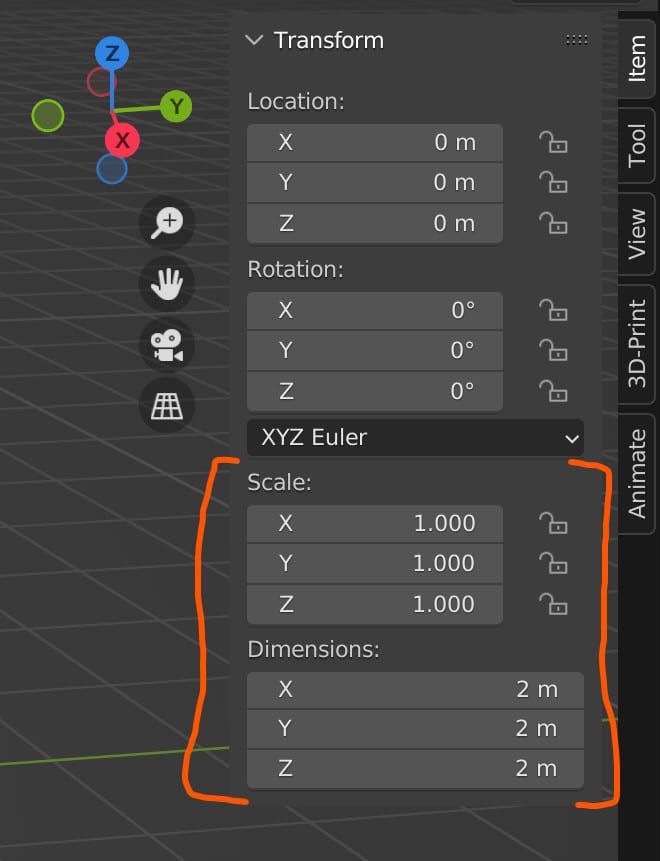
The dimensions of your objects can be found exclusively in the side panel. They will be located underneath the scale values in the item tab, which should be the default hub when you open your side panel by pressing the N key.
How Does Scaling Work In Blender?
If you have already been introduced to the concept of manipulating transforms in Blender, you will have an excellent idea of how scaling works with your objects.
The default scale of any object is set to 1,1,1 on all axis. This represents the default sizing of that specific object. It doesn’t matter what the object is, this scale setting will always default to 1,1,1.
By reducing any of the three values below a value of one, you will reduce the size of the objects on that axis.
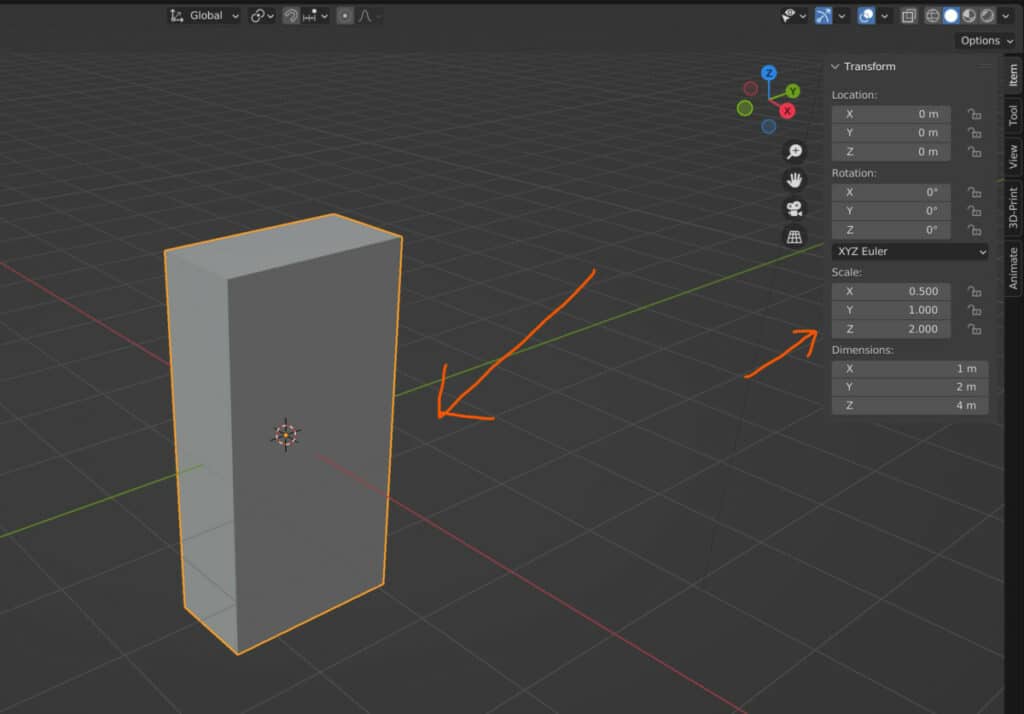
Increasing any specific value beyond one will stretch your model on that axis, making it larger in that direction.
Setting the scale value to zero will flatten the object on that axis.
What Do The Dimensions Mean?
The dimensions of your objects found in the side panel represent the length, width, and height of your model on the X, Y, and Z axis.
The values here are a direct comparison of what can be seen in your 3D viewport based on your chosen units of measurement.
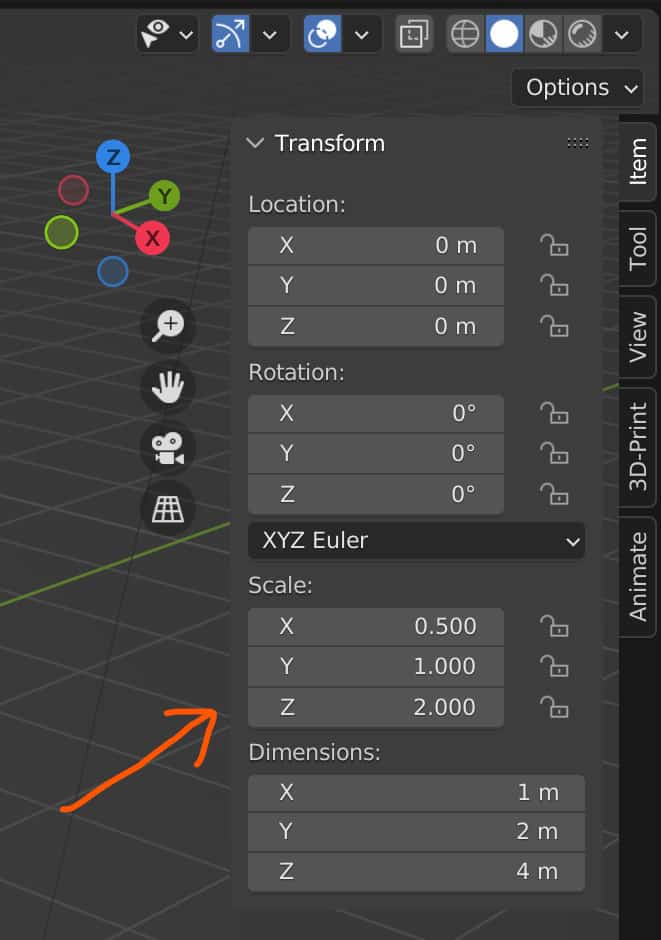
If you have not changed your units of measurement at any point, then Blender will simply use either blender units or meters as its standard way of measuring your model’s values.
These values are calculated by generating a bounding box. A bounding box is exactly what it sounds like. A box or a cube is generated to surround your object.
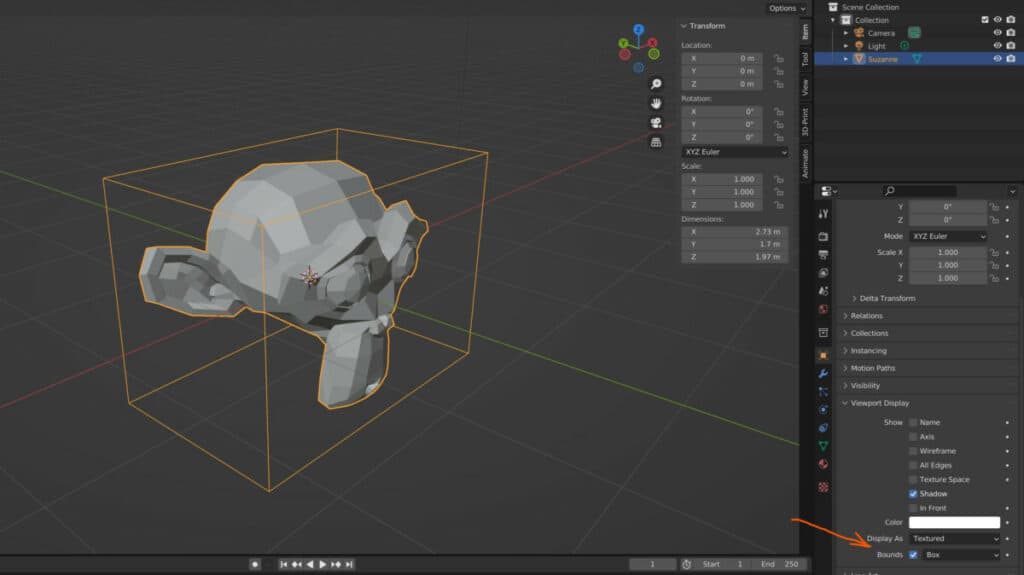
The bounding box’s length, width, and height will match up to the same values of your object based on the furthest points on each axis.
You can view the bounding box by going to the viewport display settings in the object properties tab, going to bounds and ticking the box.
For example, the cube object has a dimensional value of 2,2,2. This means that it has a length of two meters on the X axis and width of two meters on the Y axis, and a height of two meters on the Z axis.
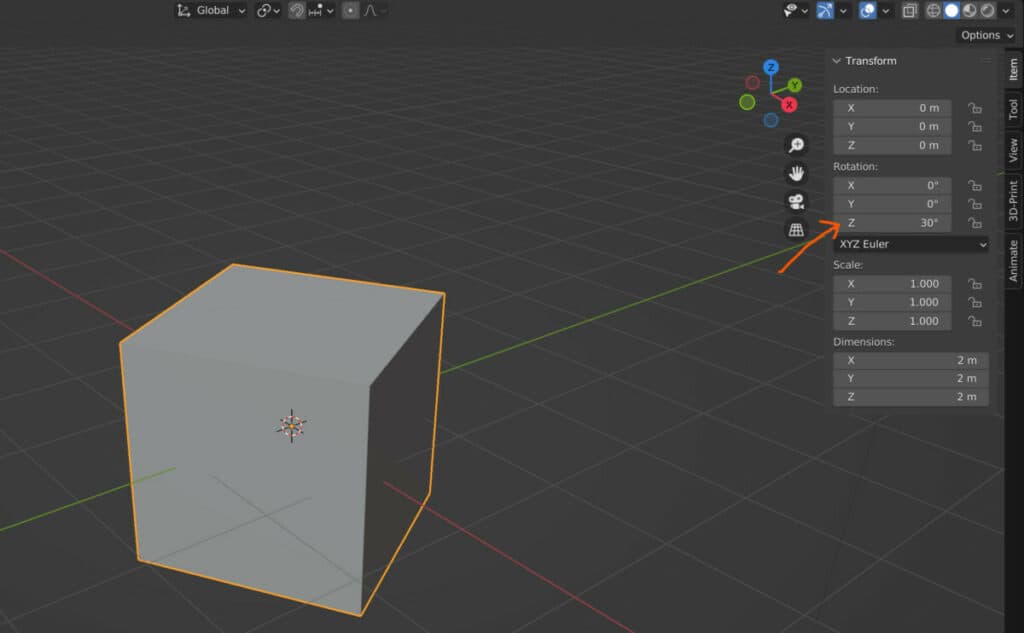
If we rotate our cube 30 degrees on the Z axis, we would see that there is no change to our dimensional value. This is despite the fact that the dimensions look different in the 3D viewport due to the rotation.
Your dimensional values do not consider the location and rotation changes made in this side panel until you apply those changes.
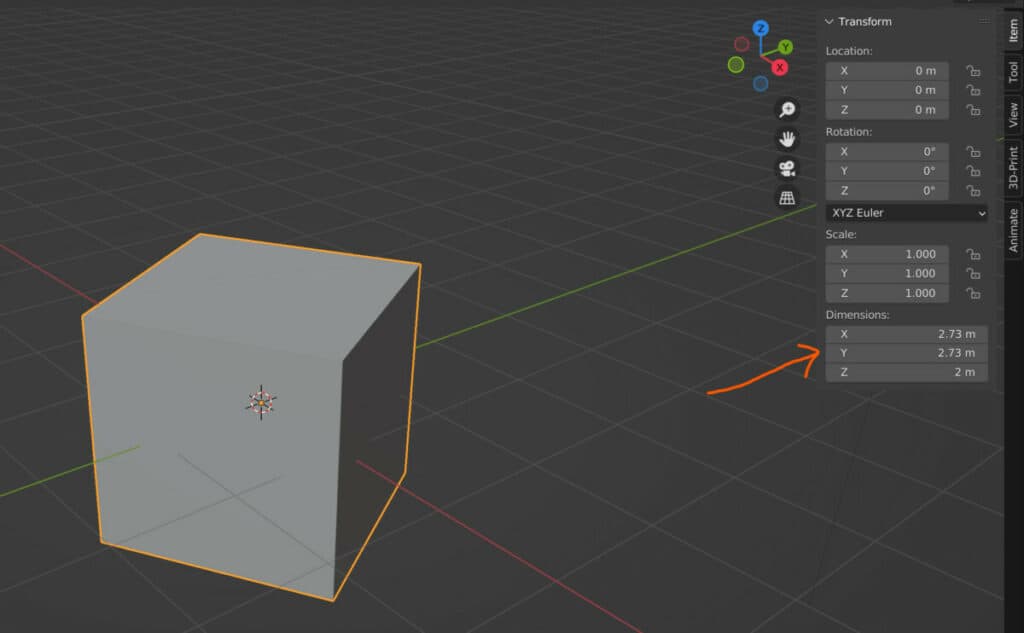
Therefore if you were to apply the sea rotation value as the new default, not only would you set the rotation back to zero without changing the rotation of the object itself, but she would also change the X&Y dimensions of the object as a new bounding box is generated to match the new defaults.
What Is The Relationship Between Scale And Dimensions?
The behavior of your dimensional values is different when manipulating the scale than when we manipulate the rotation. If we were to scale our cube, for example, on the X axis, not only would the scale value change, but so would the dimensional value as well.
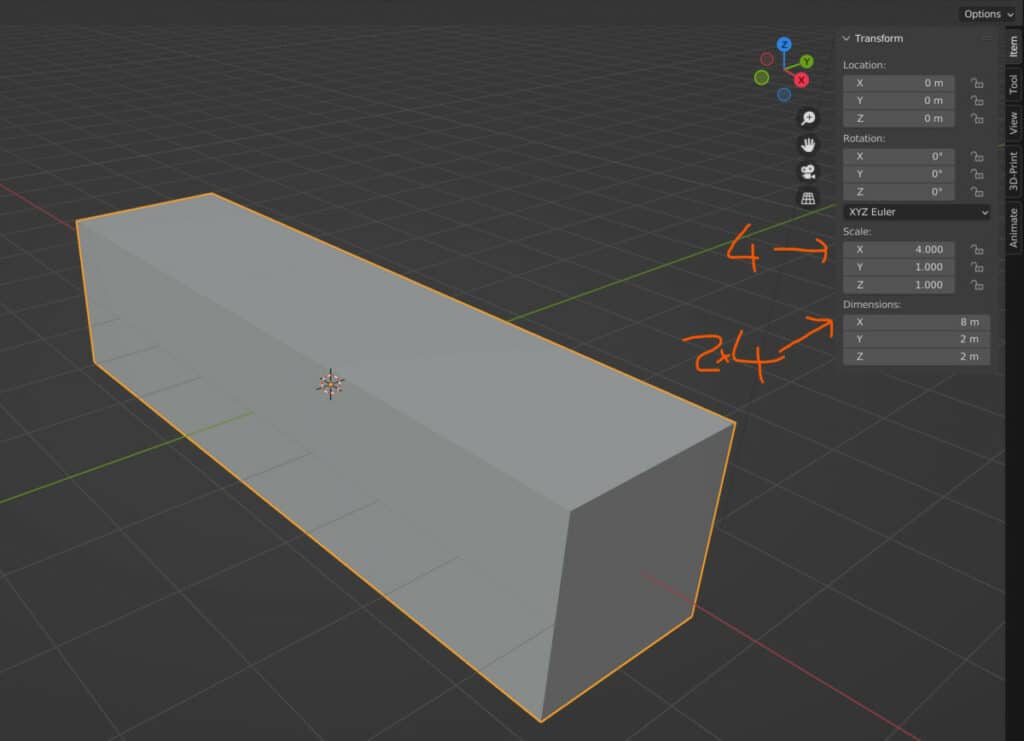
This is because the scale value directly impacts the bounding box. If we were to increase the scale value of our cube to four on the X axis, then the dimensional value on the X axis would become eight meters because it would be 2 * 4.
We can define the scale as the new default by applying it. If we open up the apply menu by using the hotkey Control + A, we can choose to assign the scale values as the new defaults.
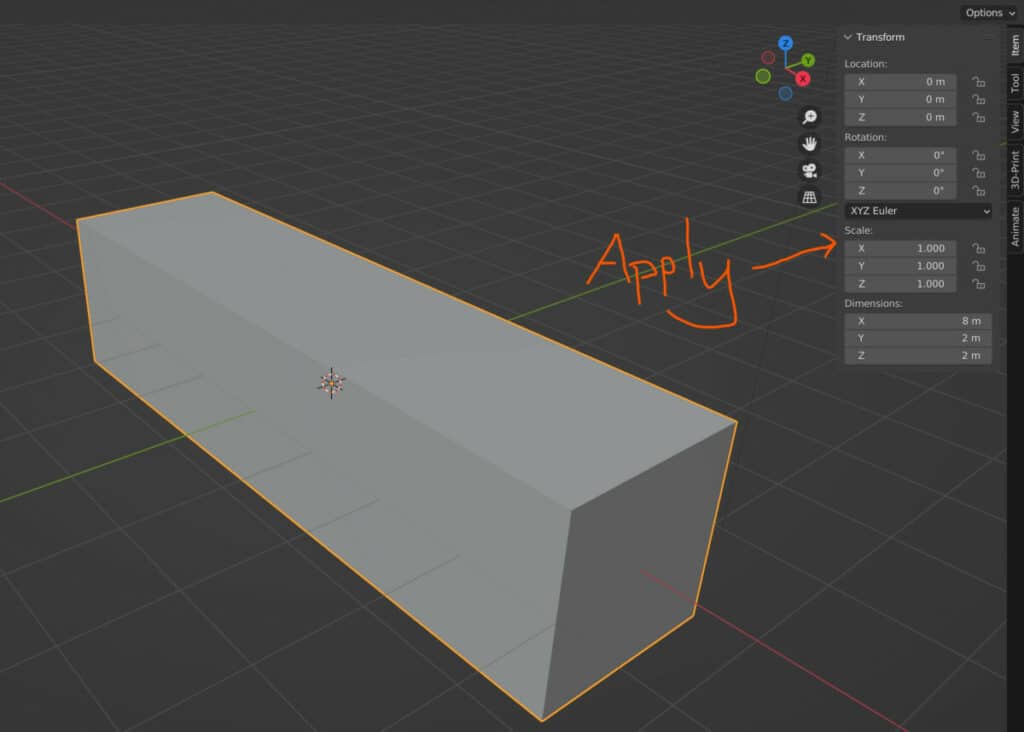
When we do this, the scale value on the X-axis will reset to one. However, the dimensional value will remain at 8 meters. In this example, we are telling Blender that the model’s new dimensions will be the standard sizing for our objects.
And so, to ensure this is the case, any changes to the scale values are reset to 1.
As a side not, the reason why we need to apply the rotation of the object to affect the dimension is because the bounding box uses the local coordinate system to determine the values, not the global coordinate system of the viewport.
Thanks For Reading
We appreciate you taking the time to read through the article, and we hope you found the information you were searching for. If you are interested in learning more about modeling in Blender, look at some of the articles we have listed below.
- Applying The Transforms Of Our Objects
- Why Do We Need To Apply The Transforms Of Our Models
- How To Clear The Transforms Of Our Objects
- How Do We Lock Our Object Transforms For Editing
- Smoothing An Object Using The Subdivide Tool