Blender 3D is one of the most progressive creative applications that users can access today, with 100’s of features, tools, and workflows that you can use to perform various creative tasks ranging from rigging 3D models to editing your Youtube videos. Updates are common and so several new versions are released every calendar year.
To download an older version of Blender 3.0, follow these steps…
- Go to www.blender.org
- Select The Download Blender Button
- In The Header Menu Of The Download Page, Select Previous Versions
- Select The download Link In The All Previous Versions Section
- Choose Your Versions Of Blender In The Index Library
- Select The Operating System That You Are Using
- Begin Using Your Chosen Version Of Blender
While you may wonder why people choose to use older versions of an application there are several reasons why this may be a better option for some artists.
How Do I Install Different Versions Of Blender?
The Blender Foundation is a nonprofit charity that devotes all of its time and resources to improving Blender and making the software as accessible and as powerful as possible. However, you may not be a fan of the changes made in the most recent versions and may instead prefer to use an older version of the software.
Blender 3D is an open-source application making it freely accessible to all, but this goes beyond just being able to use the most recent version of the 3D modeling suite. You can also access older versions of Blender if you would rather use them instead. In fact, you can access every version of Blender ever officially released all the way back to 1.0.
In order to access the various different versions of the Blender software, we first need to go to the blender website. While the most recent version can be accessed from various marketplaces like steam and the Microsoft store, accessing older versions is done from the main website.
From the homepage, select the download Blender button. This does not begin downloading Blender but rather takes you to the actual page where Blender is downloaded.
Instead of pressing that second blue button that appears on the download page, divert your attention to the header menu of the webpage and select the option labeled as ‘Previous Versions’.
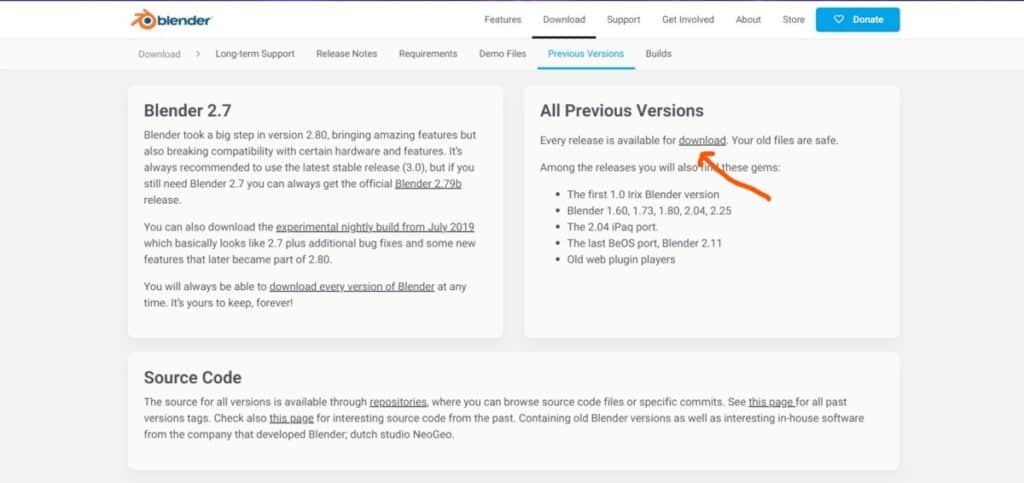
Here you will see a short page with a few boxes of text. One of the boxes has the label All Previous Versions, and inside this box is the word downloads with is a link. Selecting this link will take you to the index library in a new tab. From here you can download any former version of Blender 3D that you wish to use or try.
When you select one of these versions, the index library then takes you down a level, to where you can select the operating system that you are using to ensure that you download the version of Blender correctly for your software.
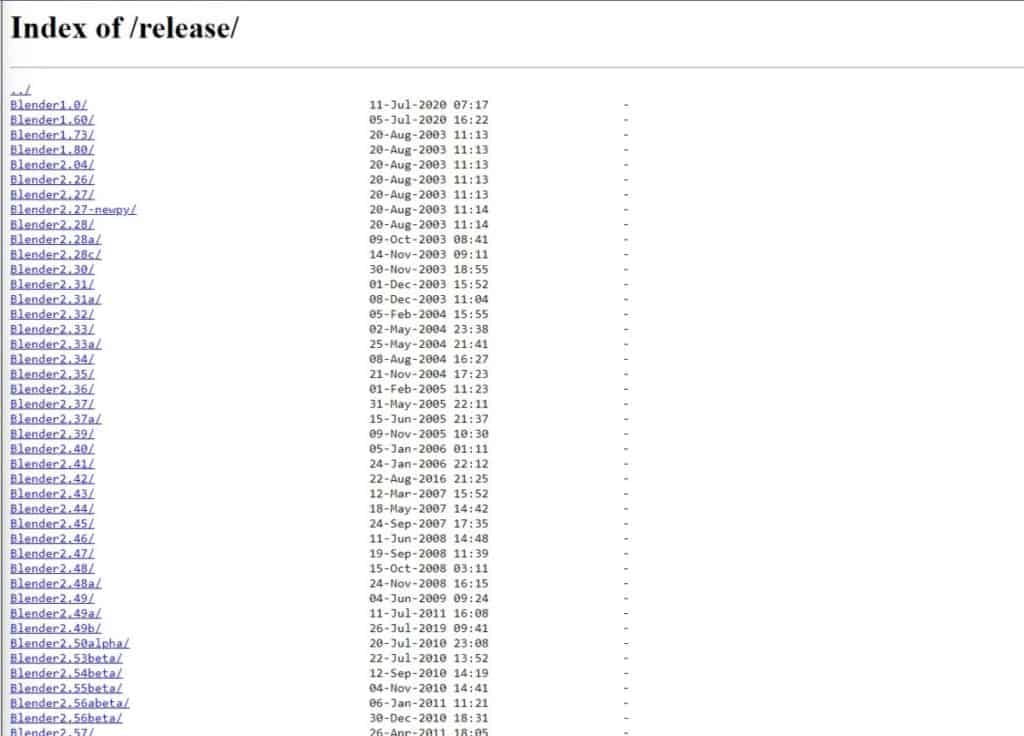
Then when you select the correct link Blender will begin to download automatically, and you have that version of Blender 3D available to use on your computer.
Why Would I Want To Use An Older Version Of Blender?
So we have the ability to access older versions of the Blender software, but why would we choose to use an older version as our application when the latest versions have more features and are generally better-organized applications as a result.
Some people have for example used Blender for many years, and are experienced users who have adapted to how the older versions of Blender were set up.
It is not uncommon for experienced users to prefer the older versions of Blender, not because they are worse than the older versions, but because these artists have developed a workflow specific to the older states of the Blender software and prefer to stick with that workflow instead of learning a new one.
You may also want to test out features that were discontinued in the more recent releases. For example, did you know that Blender used to have a game engine built into the application? Personal opinion, it was not that great, but it would certainly engage one’s curiosity enough to want to try it.
If you want to learn more about Blender you can check out our course on Skillshare by clicking the link here and get 1 month free to the entire Skillshare library.
What Is The Most Stable Version Of The Blender Software?
The most stable version of the Blender software is always the one that is made immediately accessible to users from both the Blender website as well as the various third-party stores that you can visit.
At the time of writing the most the current stable release of Blender is version 3.0, but this changes every three to four months as a new version of the software is introduced with more features.
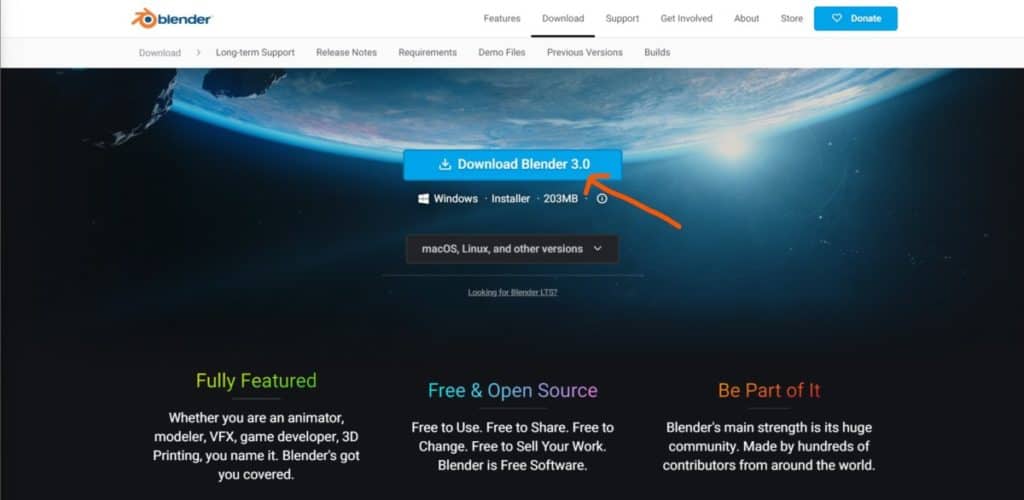
That’s not to say that the older versions of Blender are unstable, far from it. Any older version of Blender that was officially released was and remains in a stable enough state that it can be used in production and commercial projects.
You also have access to the LTS versions of Blender which are not only stable but also receive prolonged technical support making these versions more suitable for production projects than perhaps even the most recent release of the software itself.
Accessing Newer Versions Of Blender That Are Yet To Be Released
The is no doubt that Blender is one of the most easily accessible applications that you can find on the internet today, and that accessibility not only stretches into the past with older versions but even into the near future with up and coming releases.
For example, you may want to test out the next version of the Blender software before it has been officially released, and this is just as easy as downloading an older version from the index library.
If you go bake to the download page of the Blender website, you will see that next to the Previous Versions option in the header you have a link labeled Builds. Select this link in the header and it will take you to the most recent daily builds of several versions of Blender.
Current Stable Builds
From here you can access the LTS builds for the two most recent LTS versions of Blender, which are typically the ones just before the next big release, such as version 2.93, which came just before version 3.0
You also have access to the latest build of the current version. The Blender developers are always working on the Blender software, making changes at the root level and debugging the software where they are able to. As such downloading the main version here will not be any different from the normal method of downloading the software in terms of the tools available, but some minor bugs may be fixed to improve the user experience.
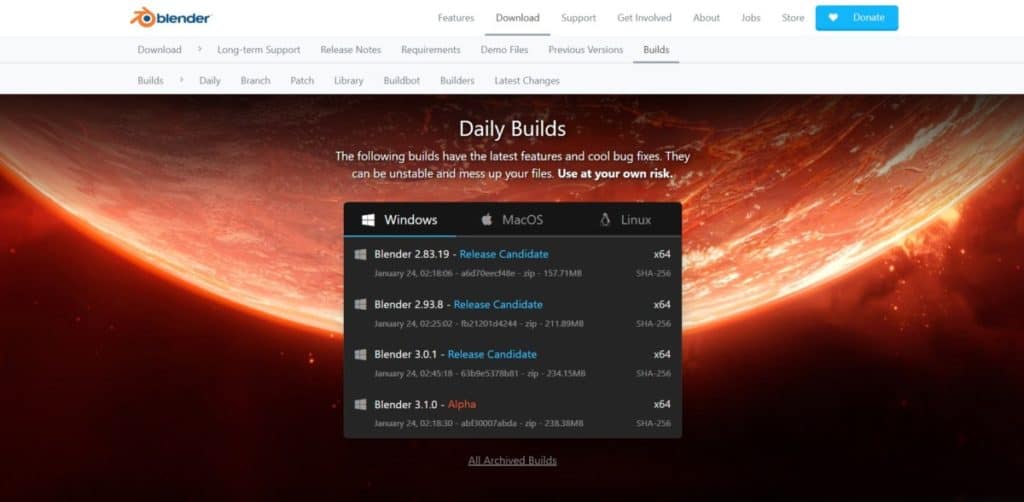
Then you have the alpha build of the next version, and depending on when you access the page, an alpha and a beta version of the next two releases.
These versions of Blender are not stable and are as such not recommended for commercial use. New tools are tested in these versions but can also be taken out at any time. The closer the next version is to a full release the more permanent the feature set will be. A beta version will tend to be closer to the stable release than an alpha version for example.
Branch Builds Of The Next Version Of Blender
If you go back to the header menu you will notice that a second layer of options has appeared. Currently, you are viewing the Daily builds of Blender but the next option in this list is to access the branch builds. These are states of the next Blender version that focus o specific tools.
For example, below we have three different builds for the upcoming release of Blender version 3.1. The 1st of these options introduce tools related to curve objects for testing. The second build focuses on developing sculpting workflows etc.
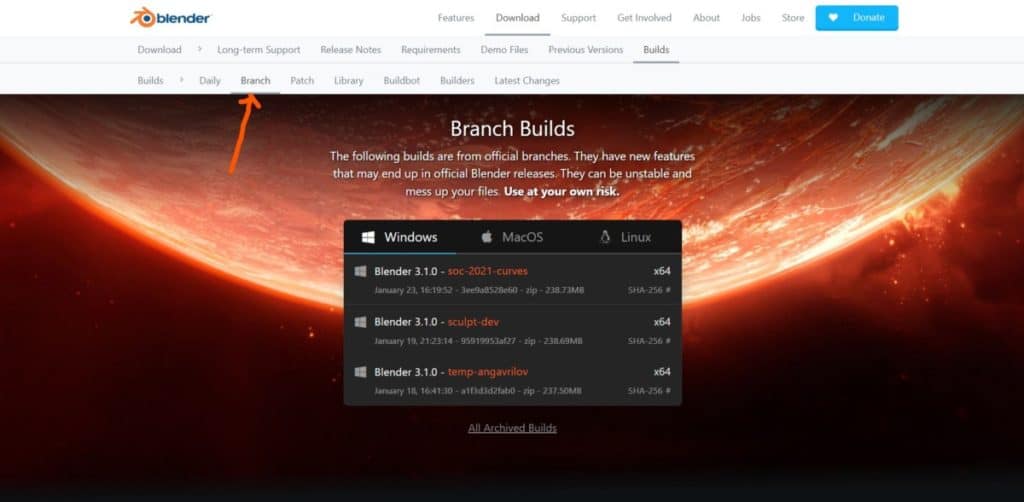
This is a great way to test specific tools that you are interested in, but keep in mind that this is a test state and that not only are changes very likely, but also the possibility that the tools may not even be ready for the next version of the Blender software.
Can I Have Multiple Versions Of The Blender Software?
You cannot have multiple instances of the same version of Blender on your device, however, you can have different versions of the Blender software on your computer at the same time.
In fact, you could theoretically download every single version of Blender from the index library onto the same drive and access them as separate applications.
Each version of Blender has its own identifier, to differentiate one version from another. When you search for your Blender applications, the individual folders will be labeled as the current version of Blender stored in each folder. So to access Blender 2.76 you need to locate the folder with the same name, simple as that.
How Do I Uninstall Blender From My Computer?
If you no longer wish to use a specific version of Blender then uninstalling it is as straightforward as any other software application.
Simply locate the folder for your version of Blender in your directory and delete the file, but keep in mind that the set up wizard is a separate file from the Blender software, so if you delete the set up wizard, which will normally be in your download folder, then the Blender application will still be on your computer.
Each version of Blender takes up around 200MB of storage, which is relatively lightweight considering what it can do, but this adds up if you have multiple versions. Make sure to delete the software permanently from your trash can as well.
If you installed Blender the standard way, then the file for the application will be stored in the Blender Foundation folder on install, which is not the case when accessing daily builds.
You will need to locate the Blender Foundation folder, which is likely to be on your main drive, and locate the folder for the current version of Blender and delete it from there.
Even when you do this correctly, sometimes your computer may believe that you still have that version of Blender accessible, and so when you attempt to install a new version of the software you may be greeted with this screen during the installation setup.
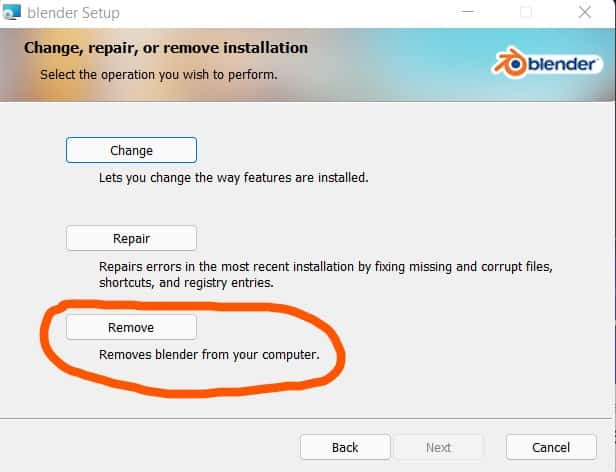
The best thing to do here is to select the third option, which will remove Blender from your computer, then try the installation again using the Blender set up wizard. This will allow you to download the next version of Blender without issue.
Can I Run Blender Without Using A Graphics Card?
A common question that follows every new and old version of Blender 3D is whether or not you can run the application without a dedicated graphics card. This is a fair question as Blender is a 3D creative application with a lot of tools and functionality built-in, so it is safe to assume that good hardware is needed to run Blender.
However, while it is very useful to have a dedicated graphics card, it is by no means a requirement to have a graphics card installed on your computer in order to use Blender, as the majority of tasks will run on the CPU by default anyway,
Actually, even when you do have a GPU installed Blender will not use the GPU right away, and you need to tell it manually to use the graphics card in your setup for rendering, viewport performance, etc.
Enable The Graphics Card
Using the graphics card is the same across most of the newer versions of Blender. You open up your preferences panel, which is labeled as User Preferences in older versions, and you locate the system tab in your preferences.
In this tab will be the option to enable your cycles compute device, which is where you tell Blender which GPU you want to use in your setup for rendering.
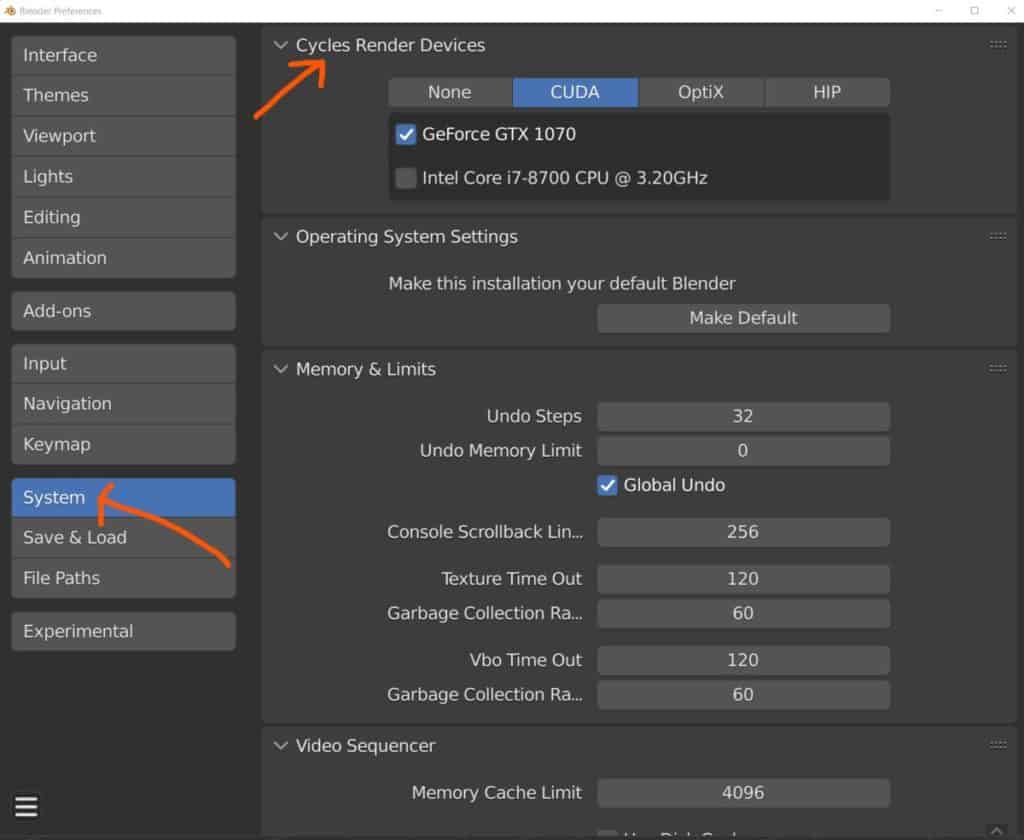
Select your graphics card and then close the preferences panel. Note that if are using an older version of Blender you will need to save the user preferences before you close the window.
You will now be able to use your graphics card if you are using the cycles render engine. Again this is an optional extra that is extremely beneficial in many use cases but is not a requirement to use the software.
How Large Is The Blender Install?
The installing size of modern versions of the Blender software normally hovers around the 200MB mark, which is relatively small compared to many other 3D applications. The game engine Unreal Engine, for example, can be a 10GB install, many times the size of Blender 3D.
Daily builds are not always optimized in terms of storage and can therefore be slightly higher than the 200MB target, but never by too much.
As for older versions of Blender, these tend to have fewer features and as a result, can be even smaller in size. Blender 2.76 for example is only 65MB to install from the index library.
What Is The LTS Version Of Blender?
You have heard me mention LTS versions a couple of times in this article, but what exactly is an LTS version and what does LTS stand for.
The term LTS stands for long term support, and what this means for Blender is fairly self-explanatory. If a version has LTS in its name tag, then that version receives long term support for professional artists that use the software.
With long term support or LTS for short, you get two benefits. The first of which is that version of Blender will be continually developed with bugs being fixed and optimizations being made.
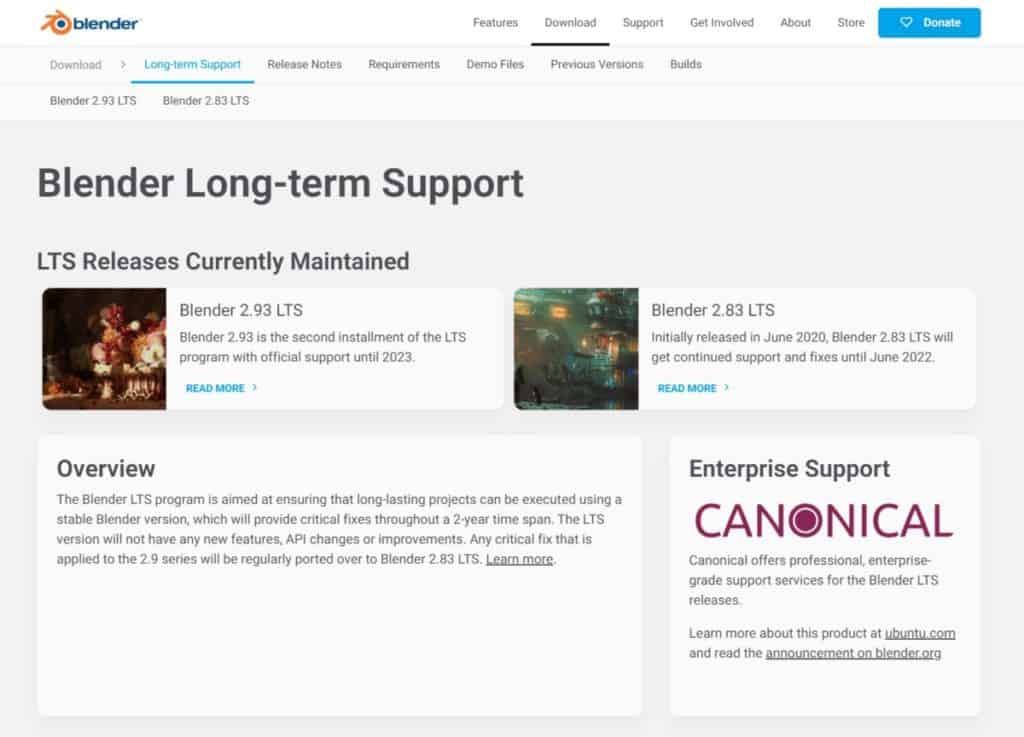
The second benefit is when you encounter certain issues with the software, you can contact someone to find a solution.
Now the Blender Foundation is not the largest company in the world, so in order for Blender to provide the required services for long term support, Canonical steps in to provide that support to thousands of Blender users worldwide, provided that they are using one of the LTS versions.
Is Blender 2.79 Still Any Good?
Perhaps the one version that is downloaded more than any other is version 2.79, because it represents the pinnacle of the old Blender.
When Blender version 2.8 was released, a lot of changes were made to the Blender experience. For one, the user interface received an overhaul, with workspace added along the top for easy access and a tool shelf introduced in the 3D viewport.
Other features were taken out, such as the Blender game engine and eventually the Blender render engine as well which was replaced by Eevee.
Blender 2.79 is the old Blender at its very best, and many artists still prefer to use the older versions of Blender for their work and 2.79 is the best choice for that option.
The change to 2.8 was so great that on the same page where you can access the index library of previous versions, you can also download 2.79 without even opening the library, as it remains a popular version for many users.
Thanks For Reading The Article
We appreciate you taking the time to read through the article and we hope that you found the information that you were looking for. We have compiled a list of additional topics that you may be interested in reading.
- The Pros And Cons of Using Blender 3D
- Just How Powerful Is Blender 3D?
- Why Is It Called A Render Farm?
- Blender 3D Refusing To Open
- Creating Overlays For Videos In Blender
-
Detailing with Booleans: Blender Techniques
Incorporating Boolean operations for intricate detailing in Blender.
-
UV Layouts for Low-Poly: Blender Tips
Optimizing UV layouts for low-poly models in Blender.