When you are introduced to the concept of 3D modeling, you will also be introduced to the concept of rendering, which involves taking a three-dimensional scene and creating an image of a specific part of that scene. You may have also learned that rendering takes time, but how much time does it take to render an image in Blender?
When using the Eevee render engine, most renders can be completed in a matter of seconds. This is due to the rasterization method that Eevee uses to calculate the lighting and materials of its scenes. When using the cycles ex rendering engine, however, the amount of time it takes to render becomes much more variable and can last from a matter of seconds to entire days.
If you don’t want to spend too much time in the rendering stage, then you may want to go with the lightning-fast rendering solution which is the Eevee render engine. However, if you require your scenes to be as realistic as possible, then you may need to use the Cycles X engine regardless.
And if this is your choice, you may want to learn how to minimize the amount of time it takes to render your scenes.
How Long Does It Take To Render In Eevee?
The central concept of the Eevee rendering engine is to be able to produce clean image renders in a very short amount of time. In other words, the key here is speed.
To achieve this, Eevee uses rasterization for mapping out its lighting and materials. This is the method used in many video games from years gone by and allows us to map out our scenes in real-time. This trait is extremely useful for rendering as it allows us to create image renders of our scenes almost immediately.
The key drawback to using this kind of rendering engine is that it does not use path tracing to map out the scene. As a result of this, realism initially takes a hit.
It is possible to extend the rendering time using the Eevee render engine by enabling many of the additional lighting effects such as subsurface scattering and screen space reflections. It is also possible to make a scene look realistic in Eevee.

But it will take a lot more time in the modeling and material stage to achieve this compared to cycles which does this aspect naturally.
Therefore, if you’re looking to use the Eevee rendering engine to save time on your renders, then that time is simply going to be transferred to earlier stages of the project, such as the application of materials and lighting, to get to that level of realism.
In general, you will find that most of your image renders in Eevee will take a matter of seconds to complete, and even the more highly detailed ones are unlikely to take longer than a minute.
How Long To Render In Cycles X?
It is impossible to determine how long it will take for a render to finish with these cycles x engine. This is because there are so many more variables to consider when using the path tracing engine that is Cycles, which focuses on realism at the expense of render time.

If you attempted to render a straightforward scene of a plane and a cube, it would only take a few seconds to complete that render. However, if you were to create, say, an entire interior room, then the amount of time it takes to render will increase to minutes rather than seconds.
When calculating render time in Cycles X, it is so variable that it is impossible to even create an average number for rendering.
What Factors Influence Rendering In Cycles X?
Many factors are going to influence how long it takes you to render your scenes in Blender, especially with Cycles X. Some of these factors also apply to the Eevee render engine to a lesser extent.
Resolution
The first factor that is going to influence your rendering time is resolution. This has the most direct effect on how long it takes to render an image, as your images are rendered on a pixel-per-pixel basis. The more pixels that you have for your rendered image, the longer it’s going to take to complete the process.
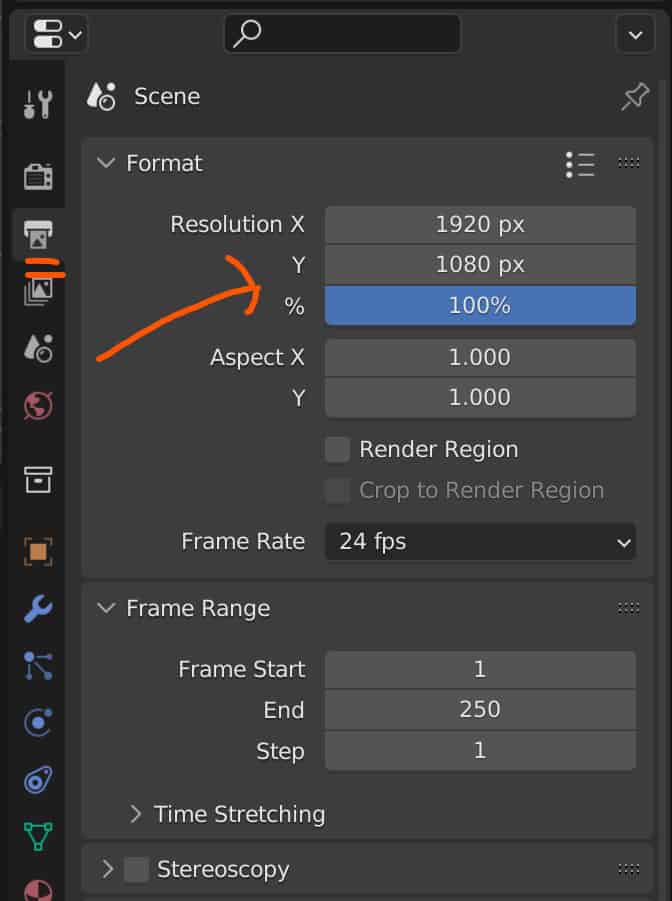
The comparison between the two is almost like for like. A 4K image is going to take roughly four times longer to render than a 1080P image. And a 1080P image is going to take roughly four times longer to render than a 540P image because it’s doubled the size of the number of pixels on both axis.
Samples
Another key factor in rendering time is the use of samples. The rendering process requires Blender to perform many calculations involving your scene camera shooting out rays of light across your scene so that it calculates where those rays of light hit the models within the borders of your scene camera.
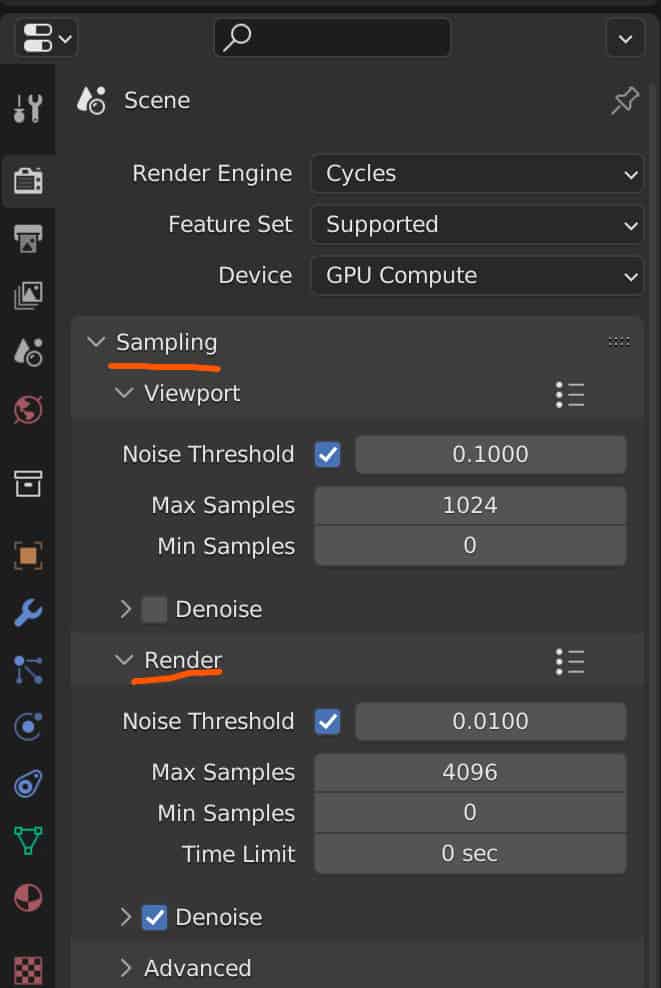
The higher the sample count you set for your renders, the more data your camera is going to be able to acquire. Therefore, a higher sample count means a better final result.
However, these samples are consecutive. They don’t all occur simultaneously, which means the more samples you apply for your rendering process, the longer it’s going to take to complete all of those samples.
The Scene
Another critical factor that influences your render is the scene itself. Every scene is going to be different. Even the same scene can produce different rendering times based on the camera angle.
The three critical factors within your scene that will influence rendering time are the geometry density, use of materials, and lighting application.
Geometry density has usually the least significant impact of the three. However, if you have a hefty scene regarding the number of objects within your camera’s view or how dense those objects are, it will impact the rendering time heavily.
Materials and lighting can significantly affect rendering time in cycles, especially if the textures used for those materials are high resolution. Adding additional effects on those materials, such as bump and normal maps, further improves the realistic application of those materials but results in more calculations for the render.
Choice Of Renderer
Another factor that is perhaps almost as noticeable as the rendering engine would be the choice of hardware used to complete the render.
When working with cycles X, we have the option of rendering with either our CPU or our GPU. In general, the GPU is much more effective at rendering than the CPU, and there aren’t too many cases where the opposite will be true.
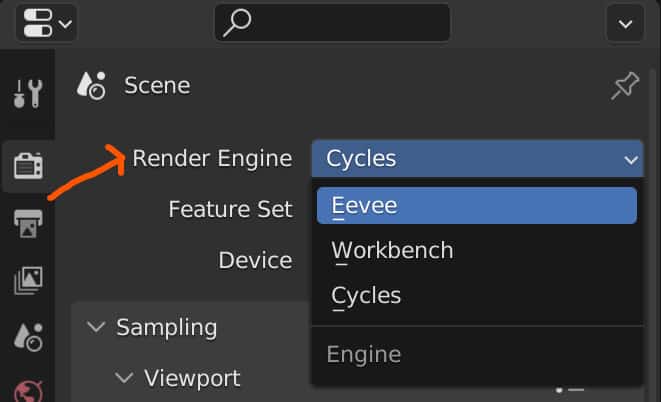
Unless you have a 64-core AMD Threadripper CPU, your 9 times out of 10 games be better off using your dedicated graphics card for rendering if you can. That is assuming that the amount of memory required for your render is not greater than what your GPU can supply.
The final factor that can influence your render times is the version of Blender that you are using. Yes, this is very important as the Blender Foundation has made great strides in improving blenders performance in all areas.
In a test render we did a short while ago, we attempted to render the exact same scene in Blender version 3.3 compared to 3.0. The settings that we used for the scene were identical in both versions.
Our test results showed that within our TX 3080 hour seen completed its render in 2 minutes 52 seconds on version 3.0.
Completing the same test on version 3.3 resulted in the render being completed in 2 minutes and 36 seconds. Therefore, upgrading to the latest Blender version can help reduce the time it takes to complete your renders.
Thanks For Reading
We appreciate you taking the time to read through the article, and we hope you found the information you were looking for. If you are interested in learning more about the different rendering engines in Blender and how to render images and animations, take a look at some of the articles we have listed below.